Keypad and Base Station LED Patterns Explained
What are the lights on your Keypad or Base Station telling you? Here are tips for how to clear unexplained lights on these devices.
Understanding the Lights on Your Keypad or Base Station
Your Keypad is programmed to illuminate on certain occasions, namely when you interact with it. The Base Station LED light should always stay on, illuminated in blue. Here are a few cases when it is normal to see lights on 1st Generation and 2nd Generation devices.
Alarm Keypad (1st Gen)
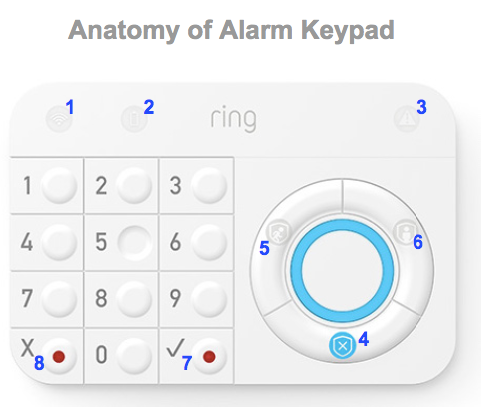
- If you’re experiencing connectivity issues, theNetwork Connection Light(1 in the image above) will turn solid red, indicating that there are errors connecting to the Base Station.
- TheBattery Light(2) stays on to indicate battery levels and current charging status.
- If one of your sensors is reading as tampered, theFaulted Sensorlight (3) will illuminate.
- When Disarmed, theDisarm Mode Button(4) will illuminate.
- When Armed and in Away Mode, theAway Mode Button(5) will illuminate and when Armed in Home Mode, theHome Mode Buttonwill light up.
- The numbers on your Alarm Keypad (1st Gen) will light up when pressed in low light environments. The number lights stay solid for a few seconds.
Alarm Keypad (2nd Gen)
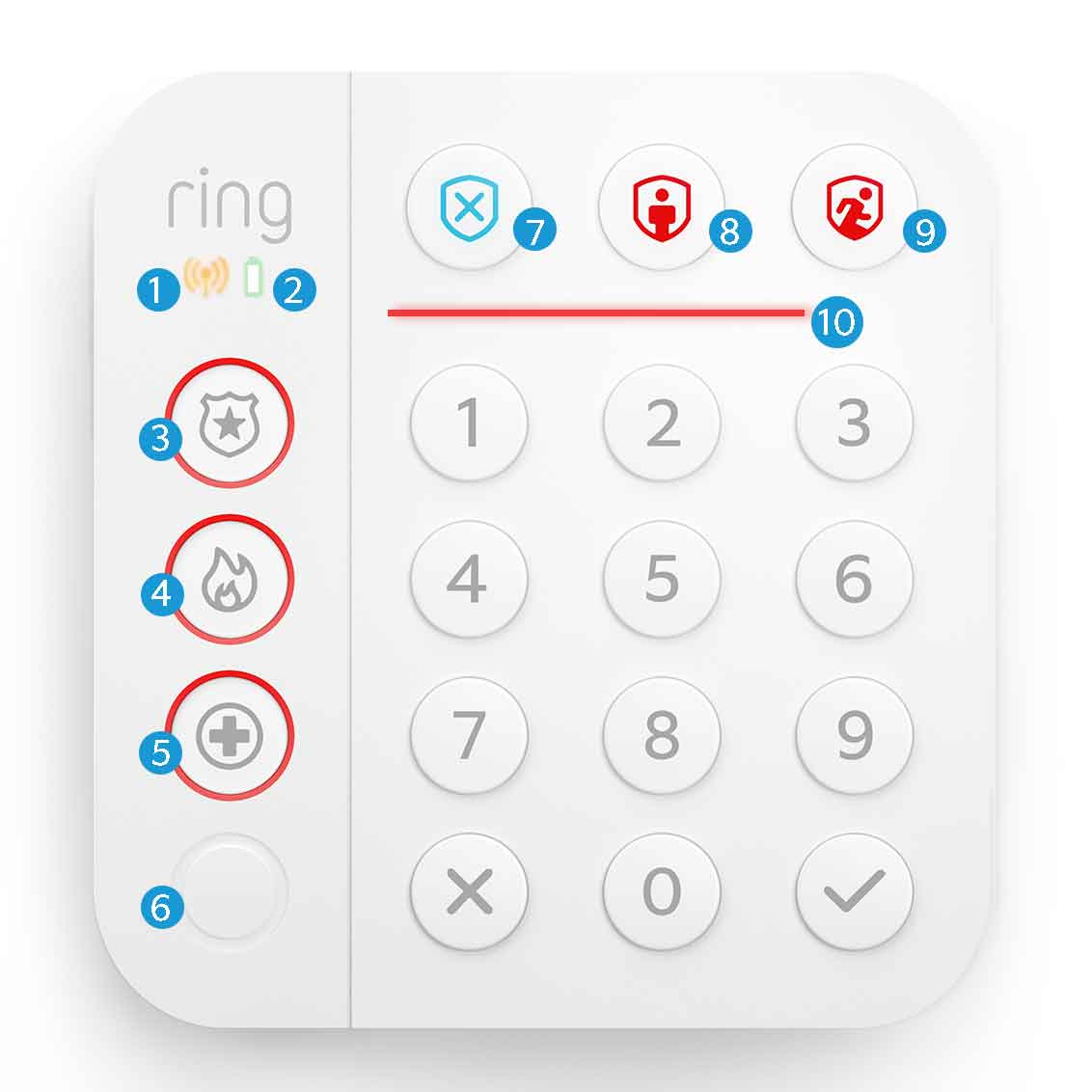
- If you’re experiencing connectivity issues, theNetwork Light(1 in the image above) will come on, indicating that there are errors connecting to the Base Station.
- TheBattery Light(2) will show as solid yellow if the battery is low, solid red if very low, and blink green when charging.
- Police/Panic Button(3),Fire Button(4), andMedical Button(5) will illuminate when pressed. They also show a faint red ring of light by default at all times.
- The Motion Sensorindicator (6) will light up when motion is detected.
- All white lights will appear on your Keypad briefly when you press one of the mode buttons. This includes the modeHomeorAway(8 and 9), theDisarm Button(7). Additionally, the Mode buttons will illuminate briefly in blue.
- When opening your door, the horizontal light above the numbers on your keypad (10) may light up to let you know how long the delay is for your entry or exit.
Ring Alarm Base Station

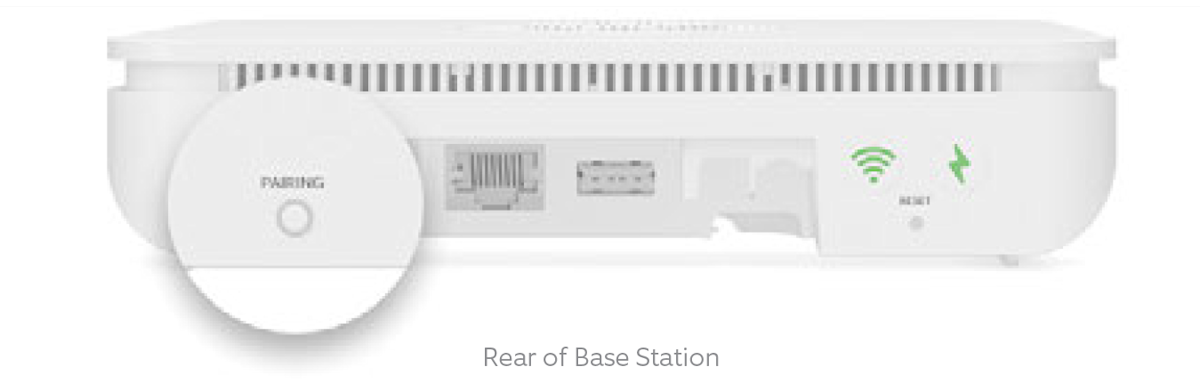
The Power and Internet lights (see the back of your Base Station) should show a solid green light at all times if working properly.
Ring of Light Patterns
- A solid blue ring at the top of your Base Station indicates that the device is working properly.
- A blue flashing full circle indicates that pairing is initialized.
- When 4 of the LEDs, one in each quadrant, flash blue five times that indicates a pairing error.
- A solid blue continuous ring of light indicates that the pairing was successful.
- When your Base Station is updating, the ring of light will glow blue with a spinning yellow indicator.
- After a factory reset, a solid orange circle with a blue dot spinning clockwise indicates that a software update is in progress.
- When your system is alarming, the ring light on your Base Station flashes red.
Pairing Light Patterns
LED patterns shown on pairing ring light behind the unit:
- A spinning blue light indicates “Ready to Pair.”
- A solid blue light indicates “Pairing Successful.”
- A flashing blue light indicates “Pairing Failed.”
Network Connection Light Patterns
- If the network LED light is solid green, your Internet is connected via wifi.
- If the network LED light is solid amber, your Internet is connected via LTE.
- If the LED light is blinking red, there is no internet connection.
- If the LED light is off, the Base Station is in low power mode.
Power LED Light Patterns
- If your power LED light is solid green, the AC power is connected.
- If your power LED light is solid amber, the AC power connection is lost and the system is on backup battery.
- If your power LED light is off, your Base Station is in low power mode.
Ring Alarm Pro Base Station
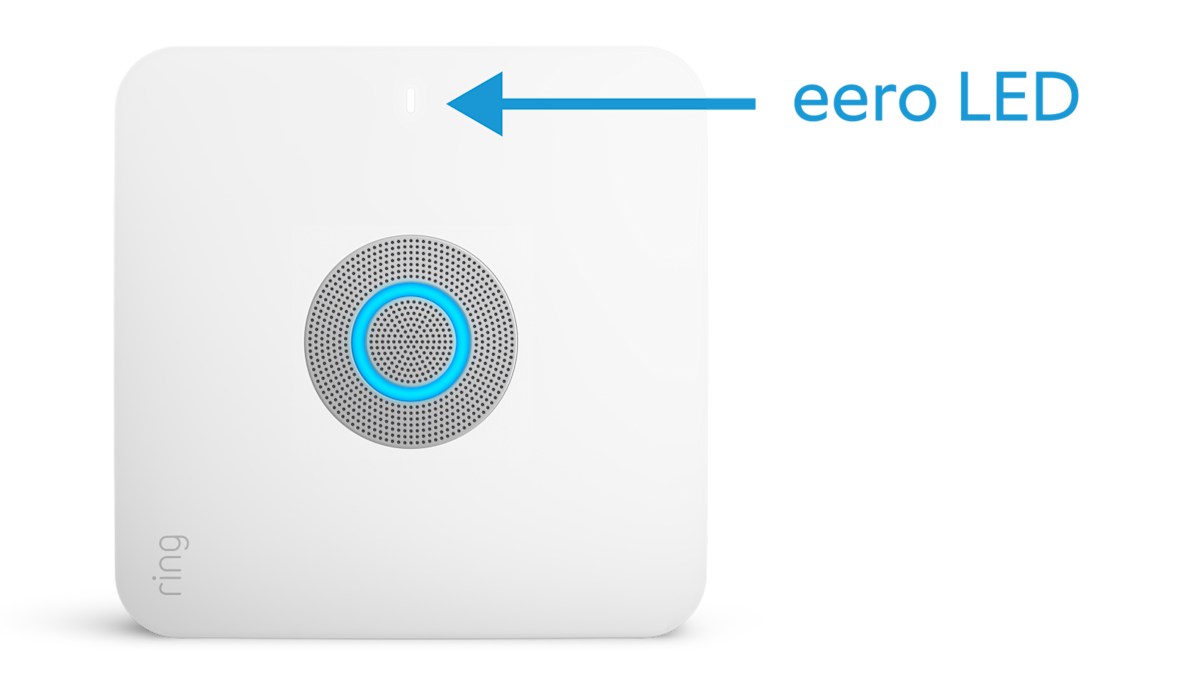

The Power and Internet lights (see the back of your Base Station) should show a solid green light at all times if working properly.
Ring of Light Patterns
- A solid blue LED ring at the top of your Base Station indicates that bluetooth has paired successfully and the device is working properly.
- A blue LED ring light spinning clockwise around the circle indicates that bluetooth pairing has started.
- 4 corner LEDs flashing blue five times tells you that there is a bluetooth pairing error.
- When you see a solid blue light with one green dot spinning clockwise, this notifies you that the Base Station is downloading a software update.
- A purple dot spinning clockwise indicates that the Base Station is shutting down.
- A solid blue light indicates that the Ring Alarm Pro is Disarmed.
- A solid red light indicates that your system is armed in Home or Away Mode.
- When solid red sections turn on, one at a time, this notifies you of an Exit Delay in progress. All sections will create a complete red circle when Exit Delay is finished and your Ring Alarm Pro is armed again.
- When the red circle blinks on and off, this notifies you of an Entry Delay. The circle will blink until the system is disarmed.
- If the LED ring is dimmed, this means it is in low power mode.
- When your system is alarming, the ring light on your Base Station flashes red.
Internet LED Light Patterns
- A flashing white light indicates that your Base Station is downloading and installing the first software update.
- A solid white LED light indicates that the Internet is connected.
- A solid red light indicates that the internet cannot be reached.
- When the Internet LED light is off, this means the Base Station is in low power mode.
Power LED Light Patterns
- The power LED light is a solid orange color when the Base Station is first powered on and when running on internal battery.
- A solid green power LED light indicates that the update has finished and the Base Station is ready to be used. Also that the AC Power is connected or the device is running on Ring Power Packs.
- If the power LED light is off, the Base Station is running on Low Power Mode.
Find more information on Alarm Pro Base Station LED patterns here.
What to Do If You Have Stuck or Flashing Lights on Your Keypad
Does your Keypad flash lights every few seconds? Is a Keypad light on during a certain mode when it shouldn’t be? Do you see a Battery Light or another Keypad function button lit when it shouldn’t be? Follow these tips if you’re experiencing strange light patterns on your Ring Alarm Keypad:
- Press the “X” at the bottom of your Keypad to clear the light. See if it reappears.
- If it does reappear, reset the Keypad byquicklypressing the tiny hole behind your keypad with the end of a paperclip.
- If resetting doesn’t work, unplug the AC power source from the Keypad, then plug back in after a few seconds.
Do You Have Stuck or Flashing Lights on Your Ring Alarm or Alarm Pro Base Station?
If you’re seeing an unexplained light on your base station, whether solid or flashing:
Quickly press and release the reset button at the back of the device with a paper clip or similar tool.
DO NOT PRESS AND HOLD THE RESET BUTTON DOWN LONGER THAN ONE SECOND TO AVOID FACTORY RESETTING THE DEVICE.
