Troubleshooting Ring Alarm Glass Break Sensor
Follow these steps to help resolve issues with your Ring Alarm Glass Break Sensor.
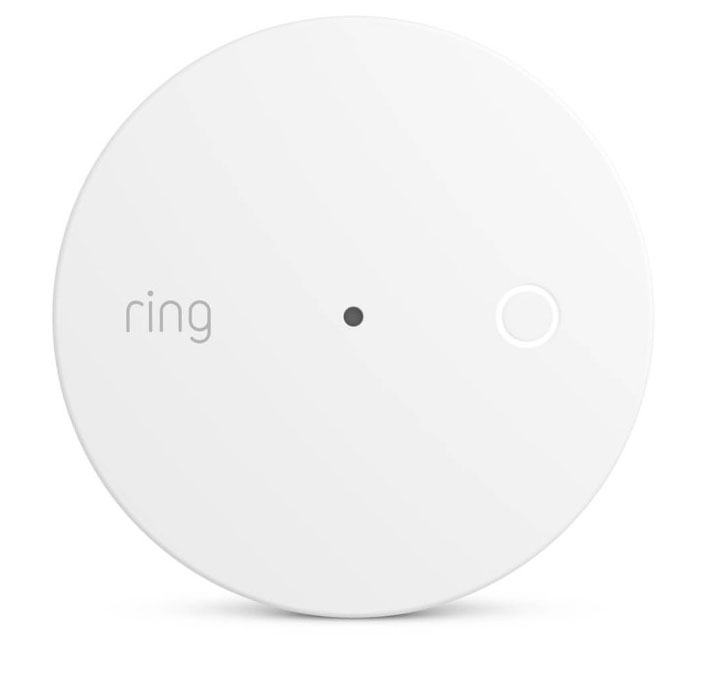
The light patterns on your Glass Break Sensor will help you identify if it’s working well or not. When you press the setup button on the front of the device, you may see:
- Three green flashes, a pause, followed by three green flashes.That means it is ready to connect to your Base Station.
- One green flash.It is connected and communicating with your Base Station.
- One red flash.It is unable to communicate with your Base Station.
Ring Alarm Glass Break Sensor won’t connect
Try these steps, one at a time, and see if any of them resolve the issue before moving on to the next step. If the light flashes green one time, it’s back online and working.
- Press the setup button on the front of the device.
- Move the Glass Break Sensor closer to the Base Station.
- Add a Range Extender between the Glass Break Sensor and the Base Station.
- Remove the back cover, remove all batteries, wait a few seconds, then reinsert them.
- If nothing works and there is no light on the Glass Break Sensor, try replacing the batteries with new ones.
Testing your Ring Alarm Glass Break Sensor
Ring does not recommend actually breaking glass to test the Ring Alarm Glass Break Sensor.
Glass Break Sensor uses AI technology to accurately detect the sounds of different types of breaking glass and reduce false alarms. Playing an audio recording of breaking glass is not a reliable test method and we do not recommend it. It can be difficult to replicate the sound of actual breaking glass using a phone, tablet, or stereo system. When glass breaks, there is often an initial “thud” at impact followed by a high-energy shattering sound.
Professional-grade glassbreak simulators exist and are designed to accurately represent the sound profile of breaking glass. Ring does not offer this tool and recommends following manufacturer-provided operating instructions when using a third-party glassbreak simulator.
When testing your Glass Break Sensor with a third-party glassbreak simulator, follow these steps:
- Put your Ring Alarm system in theDisarmed Mode.This will prevent a call from the monitoring center if breaking glass is detected.
- Change the Glass Break Sensor’sPower Save Mode setting to OFF. This will enable the sensor to detect in the Disarmed Mode.
- Remember to change this setting back after testing.
- Follow the device-specific operating instructions when using a third-party glassbreak simulator
- We recommend making a “thud” sound by pounding on the wall near the Glass Break Sensor before activating the glassbreak simulator.
Visit this article for more information about the Glass Break Sensor’s configurable settings.
Ring Alarm Glass Break Sensor is not detecting breaking glass
Check the following:
- Make sure the sensor is located within 25 feet of glass windows and doors, ideally 7 feet off the ground. Actual range and performance can vary due to usage, environment, and other factors.
- Make sure no other items are directly blocking the sensor.
- Check the modes in which the sensor is armed and monitored. Check if Power Save Mode is turned on in Mode Settings. If Power Save Mode is on and the system is not in an armed and monitored mode, then the sensor will not detect breaking glass.
- Make sure the batteries are inserted correctly. Taking care to match + and - symbols with the markings on your sensor.
Removing your Ring Alarm Glass Break Sensor
If you no longer want to use your Glass Break Sensor, or it’s not working properly and you want to remove it, follow these steps:
- Open the Ring app.
- Tap themenu (☰).
- TapDevices.
- Tap theGlass Break Sensorunder the Sensors section.
- Tap theDevice Settingstile.
- TapRemove Deviceat the bottom of the screen.
- Confirm device removal by tappingRemove Deviceon the next screen.
- TapGot itonce your Glass Break Sensor is successfully removed.
The Ring app will let you know the device was removed. You should leave the battery out until you are ready to reconnect your Glass Break Sensor to your Base Station.
Ring Alarm Glass Break Sensor still won't connect or adds a binary sensor
- Remove the Glass Break Sensor from its base. Ensure that the batteries* are installed.
- Open the Ring app.
- Tap themenu (☰).
- TapDevices.
- TapAlarm Base StationorAlarm Pro Base Station.
- TapBase Station.
- Tap theDevice Settingstile.
- TapAdvanced Options.
- TapZ-Wave, then tapRemove Z-Wave Device.
- TapRemove. The Ring app will say, “Remove device, listening for device to remove.”
- Press and release the pinhole reset button. The device should be removed successfully and can be re-added using the Ring app.
* Always insert replacement batteries correctly, matching the + (positive) and - (negative) symbols on the battery with the symbols on your Glass Break Sensor.
How to troubleshoot a Glass Break Sensor stuck in 'Tampered' status
- Make sure you use the included screws (3x21mm) and anchors (5x25mm) to mount the Glass Break Sensor.
- Check that the mounting bracket isn't warped, bent or damaged. If the mounting bracket appears slightly bent, loosen the screws.
- Check that the Glass Break Sensor’s lock icon lines up with the line on the mounting bracket.
- Remove the cover and check whether the tamper switch is attached. If tamper switch is missing, please contact Ring Customer Support.
- On the mounting bracket, ensure the plastic tab that pushes down on the tamper switch is not damaged.
- If the tamper switch isn’t damaged, test the Glass Break Sensor by pressing the User Button (the circular button with the LED ring on the top of the Glass Break Sensor.
- You should see a single flash to indicate that it is communicating properly. If this fixes the issue, continue to monitor the device. If the issue persists, contact Ring Customer Support.
- If you press the button and see three flashes, it means the device cannot communicate, and the device’s last known status was “Tampered”. Follow these steps:
- Remove the Glass Break Sensor from the mounting bracket.
- Move it within three to five feet of the Base Station.
- Tap the User Button (the circular button with the LED ring on the top of the Glass Break Sensor).
- Take the Glass Break Sensor back to its mounting location and check to make sure there isn't an alert on your device dashboard about poor signal strength. If there is, reinstall the Glass Break Sensor and check that the tamper status has cleared.
If device still does not communicate successfully, remove the device from the Ring app and try a factory reset of the Glass Break Sensor.
Factory resetting your Ring Alarm Glass Break Sensor
If you’ve tried all of the above steps and you’re still having difficulty with your Glass Break Sensor, you can try to factory reset the device.
This will remove the device from your Base Station and reset the device to its default settings.
- Remove the back cover and locate the small pinhole inside the battery compartment labeled RESET.
- Insert a paperclip or similar tool into the pinhole and hold it down for 10 seconds. The LED on the front of the device will quickly flash green for 10 seconds. When the flashing stops, remove the paperclip.
- The LED will turn solid red for 3 seconds when it is factory reset and removed from the network.
- Remove the batteries from the Glass Break Sensor until you are ready to re-add it to your Base Station.
If you have tried all these steps and your Glass Break Sensor still does not work, we recommend reaching out to our support team for assistance.
