Replacing Your eero Mesh Network with Ring Alarm Pro
Ring Alarm Pro is designed to be used as the gateway, or primary router, on your home network.¹ This diagram shows how to correctly set up your Alarm Pro as the gateway of your home network:
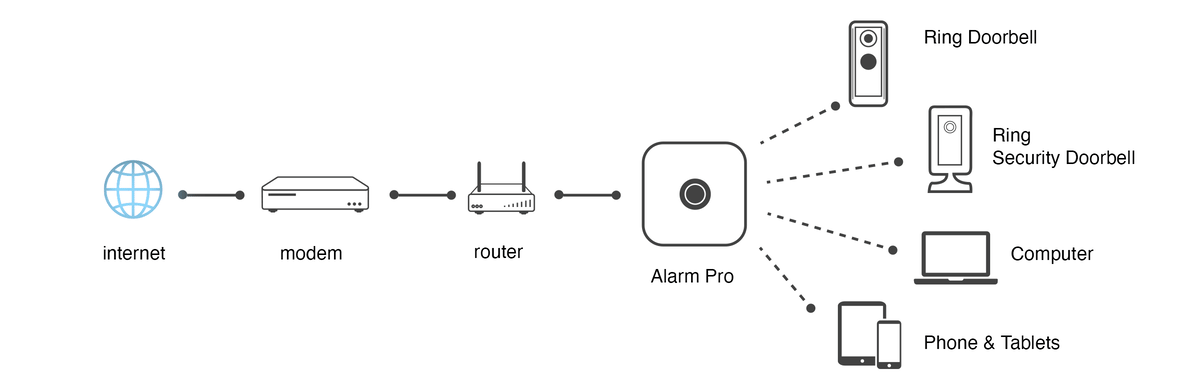
Please note that Alarm Pro will be connected to your modem and the internet using an ethernet cable, but will communicate with the cameras and devices in your home using wifi.
Already have wifi?
We recommend that you use the same wifi name and password to ensure that your devices should easily connect to your new wifi network. Check that you're using the same spelling and capitalization too.
Swapping your gateway eero with an existing eero in your network
To swap your gateway eero, meaning the one connected directly to your modem, with a Ring Alarm Pro, please follow the steps below which are for both Android and iOS:
- Open the Ring App and tap onSet Up a Ring Device> tapSecurity>tap Alarm Pro Base Station.
- Follow the steps in the Ring App until you reach the ‘How do you want to connect to the internet’ Screen
- TapI have internet, then tap on theSetup eero Networkbutton at the bottom of the next screen, then tap onContinue
- Open the eero app to the Home screen and tap on the blue (plus)+symbol in the top right
- TapAdd or Replace eero Devices
- TapReplace eero Device
- Select which eero you want to replace
- Follow the setup instructions to complete the replacement
- Allow the Ring Alarm Pro to boot up and come online
- It may take up to 10 minutes for your eero network to come back online as your network assigns the Ring Alarm Pro as the gateway (primary router or main eero).
Last updated 1 month ago
