Deactivating or deleting a Ring doorbell, camera, or smart light
You can deactivate or delete your doorbell, camera, or smart light from the Ring app. Deactivating the device will allow you to transfer ownership while still being able to view video clips from the Event History. Once you delete a device from your account, you will no longer have access to the Event History. Learn how to download videos you want to keep.
Note: Only account owners can remove devices. Shared Users can remove their individual access to a device.
Deactivate a doorbell, camera, or smart light
When a device with a Ring Home Plan is deactivated, you can view and download videos from the device’s Event History until their expiration. Deactivating a device allows a new owner to set the device up on their own Ring account without access to the previous owner’s videos.
Open the Ring app to the main dashboard.
Tap more (•••) on the camera you want to access.
Tap your device's Settings.
- SelectGeneral Settings.
- TapRemove Device.
- TapKeep Eventsto maintain recordings.
- TapDeactivate Device.
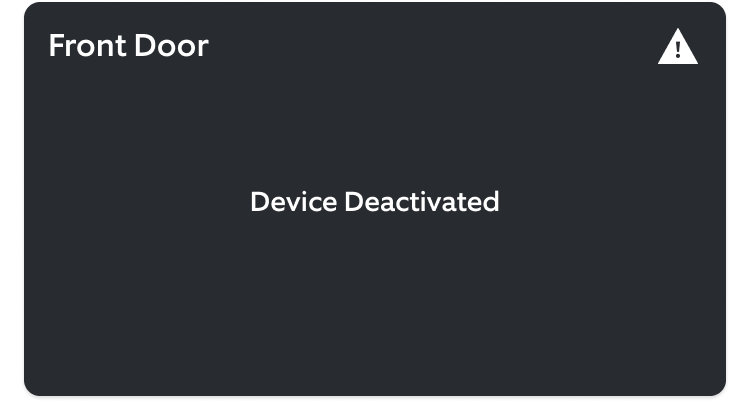
Delete a doorbell, camera, or smart light
When a device with a Ring Home Plan is deleted, you can no longer view and download videos from the device’s Event History. Deleting a device allows a new owner to set the device up on their own Ring account.
Note: Deleting a device does not cancel the attached Ring Home Plan. Learn how to cancel your Ring Home Plan.
Open the Ring app to the main dashboard.
Tap more (•••) on the camera you want to access.
Tap your device's Settings.
- Tap theDevice Settingstile.
- SelectGeneral Settings.
- TapRemove Device.
- SelectDelete Eventsto remove the device.
