Honeywell Home T5, T6, T9 and T10 Pro Smart Thermostat Set Up and Use
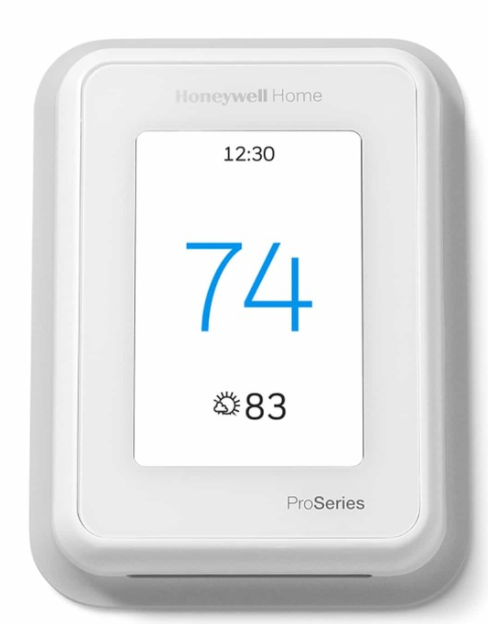
The Honeywell Home T5, T6, T9 and T10 Pro Thermostats are now available in the Ring app (US only). You can adjust the temperature, change from heat to cool, and turn on and off the fan all from the Ring app, allowing you to save on energy costs.
Note: Honeywell thermostats can only be used with the Ring app in the United States.
Please note that if you want to program your thermostat, you’ll need to use the thermostat itself, not the Ring app.
For set up instructions:
Account Linking - Honeywell Home T5, T6, T9 and T10 Pro Smart Thermostat
Your Ring account needs to be linked to your Honeywell Home app and your Amazon account. When you're linking your accounts it's important to make sure that the Ring account owner is using the same email address across the different accounts. To make this process easier, have your Ring account password, Amazon password and Honeywell password readily available.
Linking Your Ring Account and Amazon Account
If your Ring account is already linked to your Amazon account, you can skip this step.
Open the Ring app to the main dashboard.
.Tap the menu (☰).
- TapAccount Settings.
- TapLink your Amazon account.
- TapLink Accounts.
- Enter the password for your Ring account.
- You will see an Amazon welcome screen.
- From this screen you can create a new Amazon account or log in with an existing one.
- When you have finished creating your account or entering your Amazon account credentials, tapSign in.
- Your accounts are now linked.
Tap here to learn more about linking your Ring and Amazon account.
Linking Your Ring Account and Your Honeywell Account
In order to link your Ring account and Honeywell Home account you need to download the Honeywell Home app. If you haven't created an account yet, you can find it at the links below:
Add the Thermostat to the Ring App
Open the Ring app to the main dashboard.
Tap Set Up a Device at the bottom of the screen.
- TapThermostats.
- Honeywell Home screen.
- Select: I have an account.
- Enter your Honeywell Home email and password.
- TapContinue.
- Select the Location where you're adding the thermostat.
- Tap the name of the device that you want to link.
- When your thermostat is connected, you’ll receive a message that the connection was successful.
You’ll now see the thermostat tile on the Ring app dashboard. It will display the current temperature at all times. Tap it for easy access to thermostat settings.
Removing your Honeywell Home T5, T6, T9 or T10 Pro Smart Thermostat
Open the Ring app to the main dashboard.
Tap the sensor's tile under Devices.
Tap your device's Settings.
- TapSettings.
- TapRemove.
- TapRemove Device.
- This will remove the thermostat from your Ring app.
Need other help with your thermostat?
The Honeywell Resideo YouTube channel has videos that can help you learn more about features and settings, and will provide you with additional troubleshooting steps.
https://www.youtube.com/c/ResideoSupport/videos
