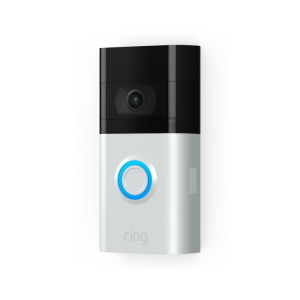
Video Doorbell 3
Learn all about our upgraded video doorbell with dual-band wifi support.
Key Features
- 1080p HD Video with Night Vision
- Advanced Motion Detection
- Live View
- Adjustable Privacy Zones
- Dual-band Wifi
Top Articles

Download the Manual - Ring Video Doorbell 3
Find the user manual for Ring Video Doorbell 3 in your language below.
No-Drill Mount for Video Doorbell 3 and 3 Plus and other Doorbells
How to mount Ring doorbells without using a drill.
Ring Video Doorbell 3 Chime Kit Compatibility List
List of compatible mechanical and digital chimes with Ring Video Doorbell 3.
Tech Specs
Size | 5.1 in x 2.4 in x 1.1 in
(12.8 x 6.2 x 2.8 cm) |
Video | 1080p HD video, Night Vision |
Motion Detection | Advanced Motion Detection with Customizable Motion Zones |
Field of View | 160° horizontal, 90° vertical |
Audio | Two-way audio with noise cancellation |
Power | Rechargeable Quick Release Battery Pack (included), solar, or hardwire to an existing doorbell system or transformer with 8-24 VAC. |
Wifi Connectivity | 802.11 b/g/n 2.4GHz or 5GHz Wifi Minimum 2 Mbps download and upload speed required for optimal performance |
Operating Conditions | -5°F to 120°F (-20.5°C to 48.5°C) |
Features Included | • 1080p HD Video • Advanced Motion Detection • Live View • 2.4 GHz and 5 GHz dual-band wifi connectivity • Removable face plate • 1-year warranty on parts, lifetime theft protection • Available in two fashionable finishes (included in the box) • Does not require connection to a wired doorbell • Works with Alexa |
Box Includes | Ring Video Doorbell 3 Quick Release Battery Pack Satin Nickel faceplate Installation hardware and tools Micro USB charging cable Mounting bracket User manual & quick-start guide Security Sticker |
Related Articles
