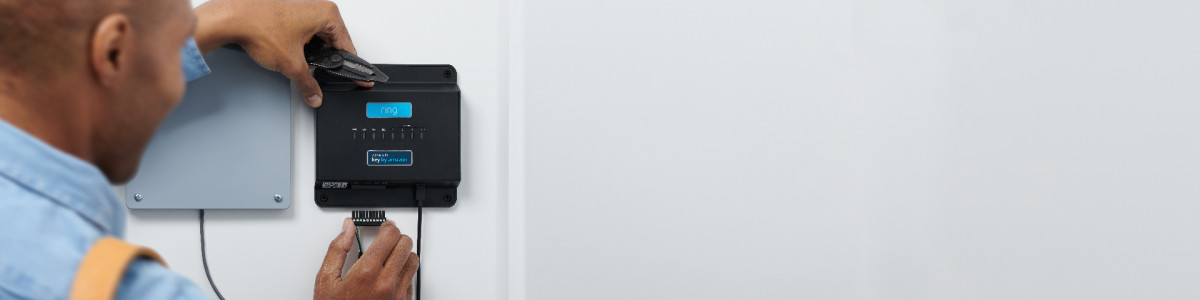Ring Access Controller Pro Installer Instructions
Section 1: Kit Contents
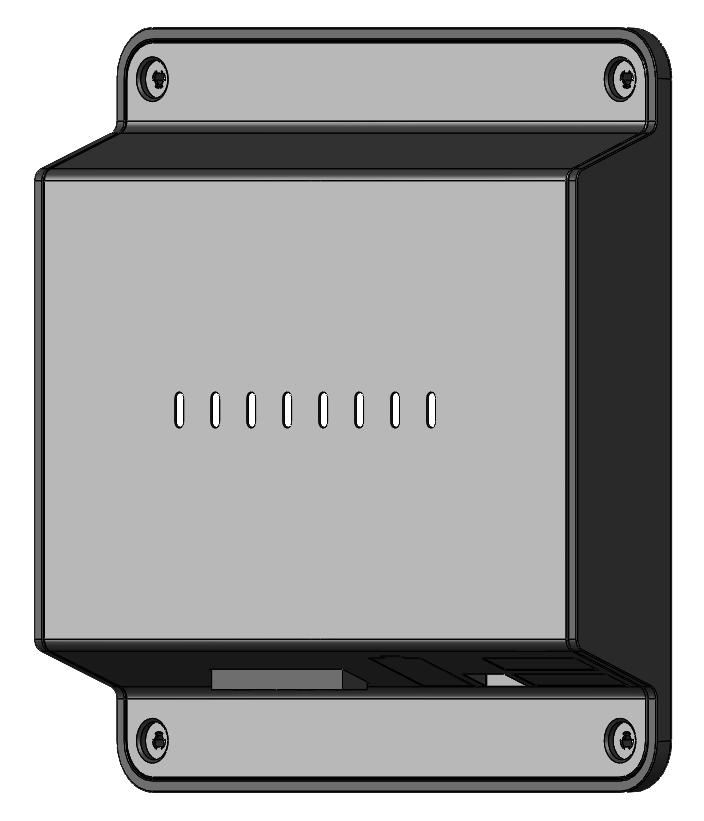
1 x Ring Access Controller Pro
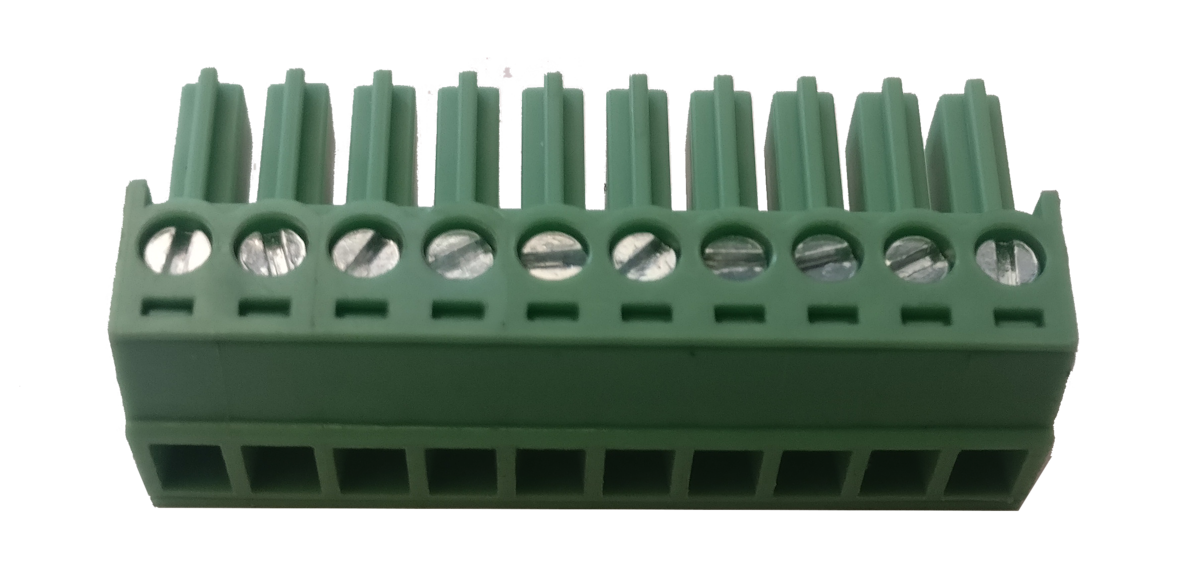
1 x 10-pin Screw-type Plug-in Connector

1 x USB Power Supply

1 x 10ft Micro USB Cable
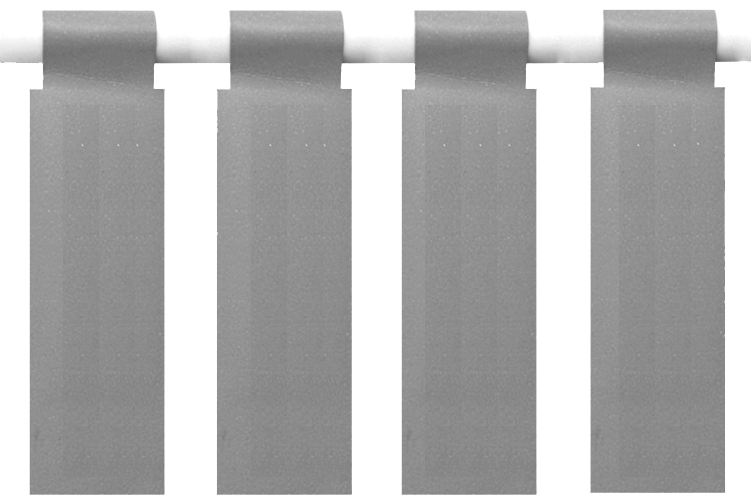
4 x Cable Labels
Recommended Additional Tools & Equipment
- RJ45 Ethernet cable (forRing Access Controller Pro Ethernetonly - 3 meters or less in length)
- Philips screwdriver
- Wires/cables for connector terminals
Section 2: Wiring Instructions
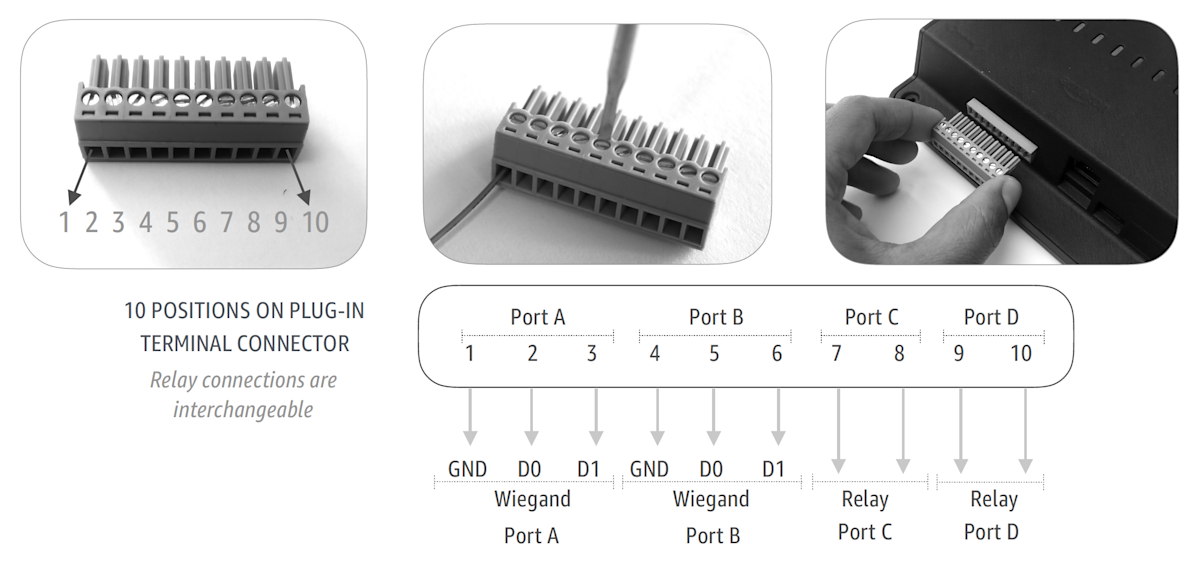
- Strip insulation to expose about 0.25” of each wire (18 - 22 AWG)
- Use a flathead screwdriver to release all screws on 10-pin plug in terminal block
- Place wire in desired opening
- Tighten screw to hold wire in place and tug on the wire to ensure it's secure
- Repeat for all additional wires
- Plug 10 pin connector into mating connector on the device
- Apply cable labels to identify wires appropriately, as shown below
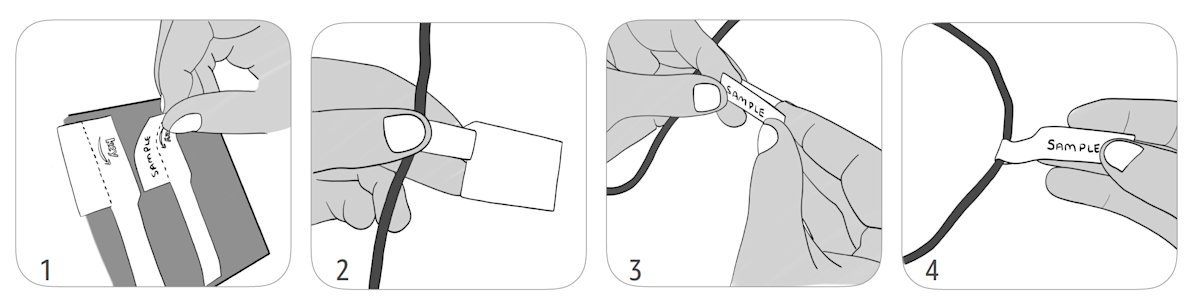
Ethernet Wire (If Installing Ring Access Controller Pro Ethernet)

Once you've finished wiring and inserting the terminal connector, plug an Ethernet cable into a working port, then connect it to the Access Controller Pro, as shown above.
Power Wire
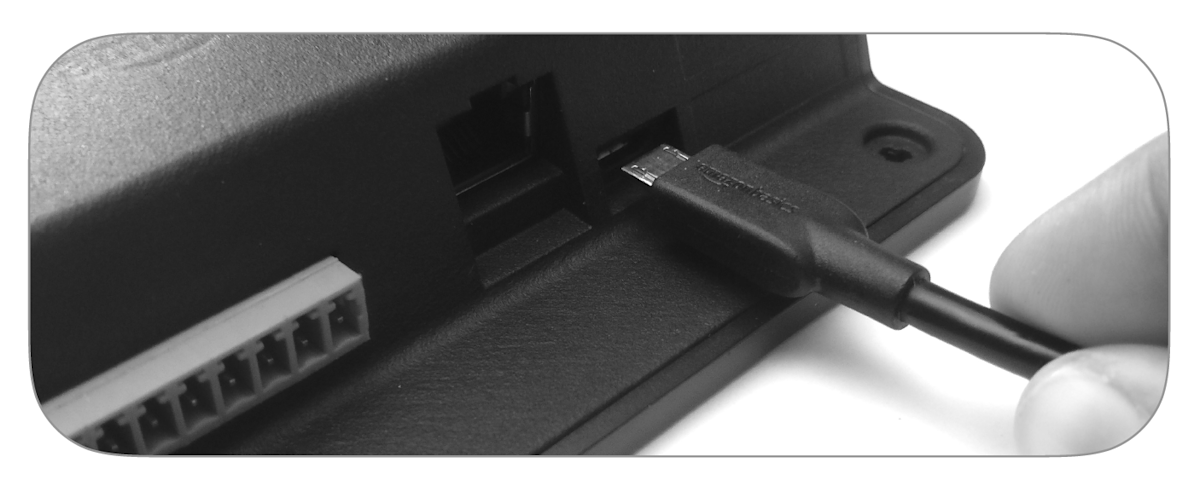
Plug the included USB cable into the included USB power supply, and connect it to an outlet. Then, plug the USB cable into the Access Controller Pro, as shown above.
Section 3: LED and Connector Terminal Indicators
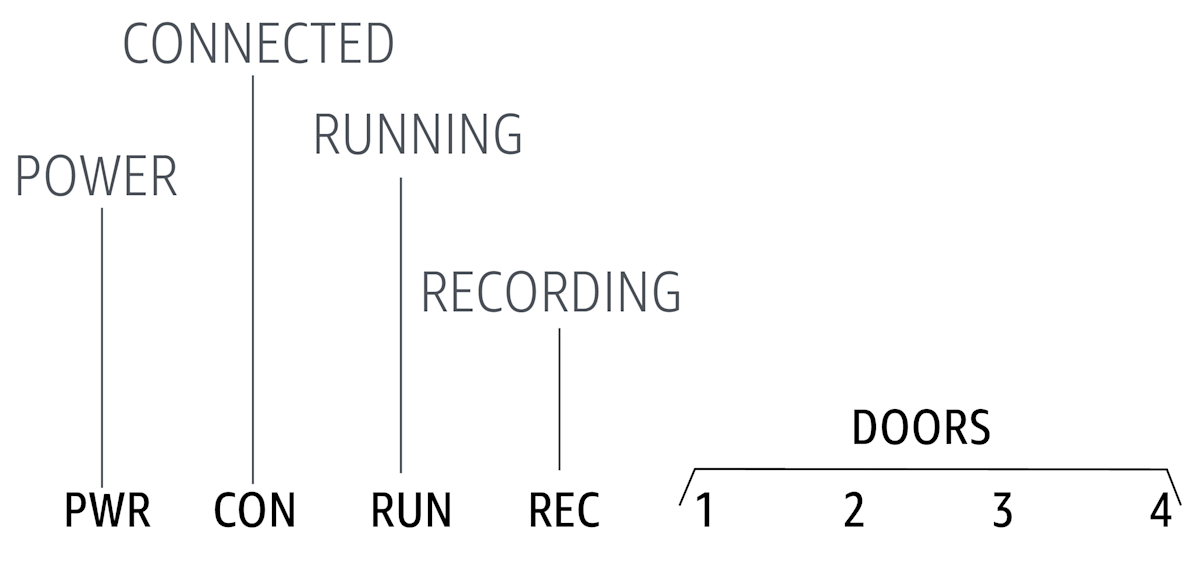
- POWER:Solid light indicates device is powered
- CONNECTED:Flashing light indicates device has internet connectivity
- RUNNING:Flashing light indicates device is running as programmed
- RECORDING:Solid light indicates device is listening for access credential
- DOORS 1-4:Solid light On for 1 second indicates respective door is opening at that time
Section 4: Device Installation Recommendations
Warning: If installing Ring Access Controller Pro Cellular, avoid mounting on metal surface
Installing with Screws on Wood or Drywall:
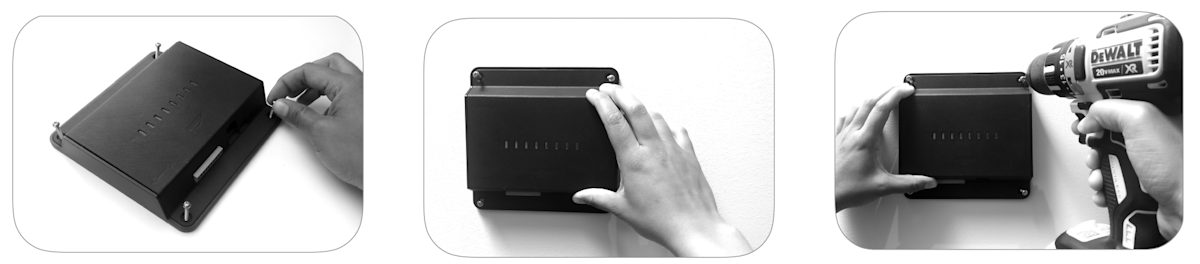
- Use template provided to drill pilot holes in installation location
- Lightly screw four wall screws to assembled unit (two turns with a screw driver or by hand) to secure screws to device
- Locate the device to installation location
- Use power drill to drive wall screws through the dry wall / plywood surface
Installing with Command Strips or Velcro:
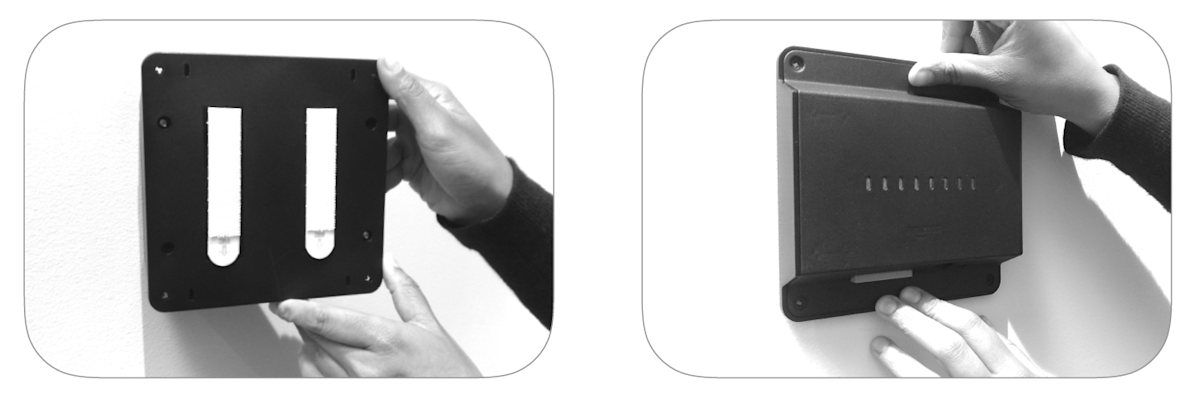
Section 5: Device Activation
Before you begin the activation process, the customer must download and log into the Ring app to get their Activation Code. This is detailed in the user manual, so the customer may already have done this by the time you arrive.
If they haven’t, here are instructions for the customer:
- Get the Ring app from the app store on your mobile device. If you already have it, be sure to update it to the latest version.
- Open the app and sign in with the same account you plan to use with Access Controller Pro.
- Tap the button in the upper left corner to open the menu, then tapAdd Device.
- TapRing Access Controller Pro.
- TapAdd an Access Controller.
- Read and accept the terms and conditions.
- Write down the provided Activation Code, and give it to your installer.
Once the customer has provided their Activation Code and the Access Controller Pro is installed, wired, and powered on, call this number to begin activation:
1 (888) 255-1041
Ask the customer to remain nearby as you make the call, and to keep their phone handy with the Ring app open.
Inform the customer that 1-Click access has been enabled for their device which enables Amazon delivery drivers with access to streamline package delivery. Inform the customer if they would like to disable this feature, they can do so via the Amazon Key app.
This feature will be rolled out soon directly in the Ring app.