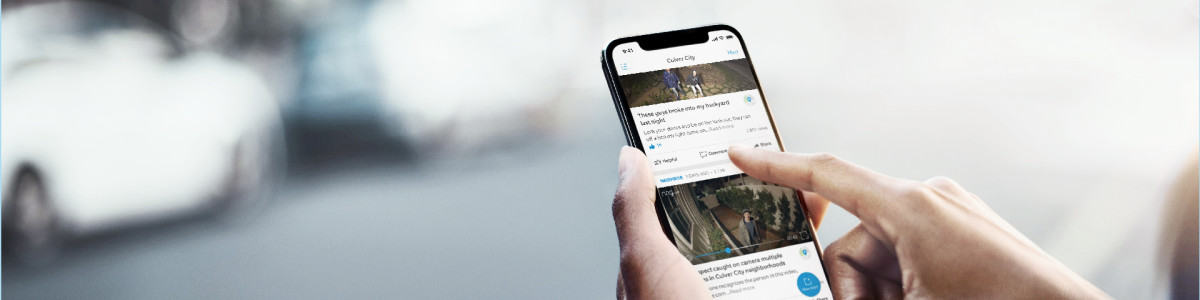Customizing Your Neighbors App Notifications and Feed
Customize your Neighbors feed and update push notifications directly in the Ring app or the Neighbors app. Tap on one of the links below to learn more.
How to update your push notifications
Customize your push notifications to only see relevant posts.
In the Ring app:
- Tap themenu (≡)on the top left.
- TapNeighbors.
- Tap the gear icon on the upper right.
- TapCustomize Neighbors.
- TapPush Notification Settings.
In the Neighbors app:
- Tap themenu (≡)on the top left side of your dashboard.
- TapCustomize Neighbors.
- TapPush Notification Settings.
- TapFilter Alertsby Type.
- Tap the blueAdvanced Filtersbutton to filter alert topics.
- Tap back to thePush Notification Settingsscreen to select Alert Tones, Schedule, Safety Report Notifications, or Comment Notifications.
Tap here if you want to disable notifications from the Neighbors app in your Ring app.
How to customize the Neighbors feed
In the Ring app:
- Tap themenu (≡)in the top left.
- TapNeighbors.
- Tap thegear iconon the upper right.
- TapCustomize Neighbors.
- TapContent Settings.
- Tap the blueAdvanced Filtersbutton to choose and refine what topics you want to see in your feed.
In the Neighbors app:
- Tap on themenu (≡)on the top left of your dashboard.
- TapCustomize Neighbors.
- TapContent Settings.
- Tap the blueAdvanced Filtersbutton to refine what topics you want to see in your feed.
If you want to find a post quickly without disrupting your settings:
- Option 1:
- Go to yourNeighbors Feed.
- Tap the blueQuick Filtersbutton above the first post on the feed.
- Select the Category, Distance, or Time of alerts you'd like to see.
- Option 2:
- Go to yourNeighbors Feed.
- Under each post's title and description, the post category appears.
- Tap on the category to view a list of all posts in your feed under that category.
How to edit your email settings
Receive a summary of the events happening in your neighborhood based on the preferences you selected in your Feed settings.
In the Ring app:
- Tap themenu (≡)in the top left.
- TapNeighbors.
- Tap the gear icon on the upper right.
- TapCustomize Neighbors.
- TapEmail Notification Settings.
- SelectNotification Settings– Weekly or Off.
In the Neighbors app:
- Tap themenu (≡)in the top left corner.
- TapCustomize Neighbors.
- TapEmail Notification Settings.
- SelectNotification Settings- Weekly or Off.
How to only see nearby posts
Only see nearby posts from a selected area in your feed.
In the Ring app:
- Tap themenu (≡)on the left.
- Tap theNeighborsbutton.
- Go toNeighbors Settings.
- TapCustomize Neighbors.
- TapCustomize Neighborhood Area.
- Drag the slider left/right to make your neighborhood area larger or smaller.
- Press and slide your finger over one of the eight radius dots to customize your neighborhood shape.
In the Neighbors app:
- On your neighborhood feed, tap themenu (≡)in the top left corner.
- Scroll down and tap onCustomize Neighbors.
- TapCustomize Neighborhood Area.
- Drag the slider left/right to make your neighborhood area larger or smaller.
- Press and slide your finger over one of the eight radius dots to customize your neighborhood shape.
Last updated 3 months ago