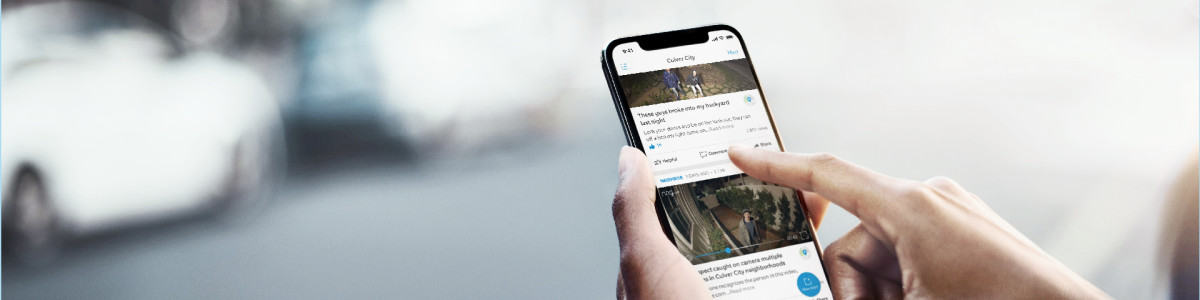Sharing Posts To and From the Ring Neighbors App
The Ring Neighbors app helps you connect with local neighbors and discuss topics related to your immediate area. Read the Ring Neighbors Community Guidelines for posting and sharing information.
How to create a post in the Ring Neighbors app
To create a new post directly in the Neighbors app:
- TapNewPost(if you have not verified your email yet, you will need to do this before you are allowed to post).
- Add a title and description to the post.
- If required, adjust the location.
- Select the type of post you'd like to create.
- Optional:Add a photo or video from your phone or tablet. If posting from the Ring app, you can upload videos from your devices.
- If sharing aRing Moment(only available on the Ring app), you will be required to add a video from your devices to the post.
- ToggleContact Meon or off to control whether you can contacted anonymously by other neighbors regarding your post.
- Add Case Informationfor crime reporting.
- Disable Commentsif you do not want other neighbors to comment on the post.
- TapPreview Post.
- If reporting a Safety Incident, a new screen will remind you to verify that:
- The post contains important crime and safety information.
- The post is accurate.
- The decision to share the post is not influenced by protected characteristics.
- TapI Agree, Share My Postto finish the post upload process.
- You can also tapEdit My Postto go back and update any portion of the post..
How to share a post from another app to the Ring Neighbors app
- TapShareon the app that has content you would like to share to Neighbors.
- This will open yourShare Sheetthat provides all available apps you can use to share.
- If the Share Sheet doesn't open then you might have to tapMore Options.
- Tap on either the Ring app or Neighbors app from the Share Sheet, depending on which app you are using.
- This will open the app you select and add your content to a new post.
- TapNewPost(If you’ve not verified your email, you will need to do this before you are allowed to post).
- Select a Category that best describes your incident.
- Optional:Add a photo or video from your phone or tablet. If posting from the Ring app, you can upload videos from your devices.
- Add a title and description to the post.
- If required, adjust the incident location.
- ToggleContact Meon or off depending if you want to hear from other users.
- TapPreview Post.
- If reporting a Safety Incident, a new screen will remind you to verify that:
- The post contains important crime and safety information.
- The post is accurate.
- The decision to share the post is not influenced by protected characteristics.
- TapI Agree, Share My Postto finish the post upload process.
- You can also tapEdit My Postto go back and update any portion of the post.
How to fill out Add Person and Vehicle Descriptions
When creating a Neighbors post in the Ring and Neighbors apps, we recommend filling out Add Person or Add Vehicle Descriptions highlighting a witnessed event. These unique descriptions may help reduce the likelihood of your post getting denied in the Ring and Neighbors apps. Read Neighbors by Ring Community Guidelines to learn what type of content is allowed.
You can add up to three person descriptors for Add Person Descriptions, and three vehicle descriptors for Add Vehicle Descriptions in your Neighbors post.
How to Add Person Descriptions in Ring and Neighbors apps
- Follow the steps above (theHow to create a post in the Ring Neighbors appsection).
- Scroll down toAdditional Description.
- SelectAdd Person Description.
- UnderAdd Person Description, describe the person involved in the incident and fill out unique traits (e.g. hair color, jewelry, tattoos) and what they wore (e.g. hat, purple shirt, brown boots).
- UnderAdditional Details (Optional), fill out age, gender, or race andtap Save.
- Agree to theCommunity Guidelinesand tapContinue.
- Now, you can preview your post and tapSave.
As part of the Community Guidelines, if you are including an individual’s race, you must provide at least two additional unique physical descriptors.
Disclaimer: Racial profiling and prejudice are NOT allowed. Don’t assume criminal behavior or ill-intent based on race or ethnicity. Prejudice of any kind is prohibited.
How to Add Vehicle Descriptions in the Ring and Neighbors apps
- FFollow the steps above (theHow to create a post in the Ring Neighbors appsection).
- Scroll down toAdditional Description.
- SelectAdd Vehicle Description.
- UnderVehicle Description, add a description of the make, model, and car.
- UnderLicense Plate, add the license plate number.
- UnderOther,add any additional details that may be helpful. Then, tapSave.
- Preview the post to see if all the details are correct.
Neighbors app Guidelines
Are there guidelines for what I can and cannot post?
Before posting on the Neighbors app, be sure to view our Community Guidelines to see what types of posts and comments are permitted. Our aim is to keep Neighbors content and conversations focused on crime and safety while allowing for constructive and open communication between community members.
Per our Community Guidelines, Neighbors does not tolerate hate speech, racial profiling or other forms of prejudice. We also encourage users to carefully consider the behavior that they are reporting, and to consider the consequences of reporting someone who is innocent. Users are prohibited from posting pictures or videos of people taken where a reasonable person would expect privacy and without their knowledge or consent (for example, users should not post photos or videos of someone in the bathroom).
Users also have the ability to flag incorrect or inappropriate content on Neighbors directly in the app. Our team reviews flagged posts, and if the content violates one of our Community Guidelines, it will be removed from the feed. When we deny posts as part of our moderation process, we generally send an email to the Neighbors user who submitted the post to let them know why it was removed. By educating our users on why their post did not make it to their feed, we reinforce our guidelines and help our users make better posts.
Posts which include personally identifiable information about you may be removed.
Why was my post on the Neighbors app removed?
If you would like more details on why your post was removed, you will need to reach out to communityalerts@cs.ring.com. This will get you in touch with our team that monitors the Neighbors app, and they can provide more information on why the post was not allowed. Please note that they may take 48-72 hours to respond to you via email.
Can I upload non-Ring videos to the Neighbors App?
Yes. You do not need a Ring device to share videos to the Neighbors App. Videos can be uploaded from the media gallery of any smartphone or tablet. If you have another brand of video doorbell or security device, save the video to your phone or tablet’s media gallery and then share in Neighbors.
What do I do if I see incorrect or inappropriate content in the Neighbors App?
If you see content in Neighbors that is inappropriate, tap the ellipsis icon (which looks like three dots …) on the post and then tap Flag as inappropriate. This will flag the post for review by our team. You can send an email to communityalerts@cs.ring.com if you would like to give us further feedback on why a specific post should be removed.
How do I get a post removed from Neighbors?
Send an email to communityalerts@cs.ring.com if you would like to request a post to be removed from Neighbors. You can also tap the ellipsis icon (which looks like three dots … ) on the post and then tap Flag as inappropriate. This will flag the post for review by our team.
Will any identifiable information about me appear in the Neighbors app?
When posting to Neighbors with a new post or commenting on an existing post, your real identity is not published. Instead we create a random Neighbor number (e.g. Neighbor1) as an identity. These Neighbor numbers are recycled and reused on every post. Neighbor1 is the same person on the comment thread of one post but could be a completely different person on the comment thread of a different post.
What is a ‘resolved’ post?
After adding a post, the person who posted is able to mark their post as resolved if the incident is no longer open or under investigation. Marking a post as resolved helps inform your neighborhood about events that are not long active. For example, for a post about a lost pet, once the pet is found, marking the post as resolved informs others in the community that they no longer need to look for the missing animal.
Neighbors app vs. Ring Community
The Ring Community is a neighbor to neighbor forum offering guidance and assistance with Ring products and services through Ring-approved moderators. People in the Ring Community are not limited to your local area as in the Neighbors app. The Ring Community strives to maintain a positive experience for all neighbors who want to share feedback, feature requests and get help with their Ring products. The Neighbors app has "Community Guidelines" in terms of the information that is posted. The "Ring Community" is a completely separate platform from Ring Neighbors.