Moving with your Ring devices
Here are some steps and tips to safely remove and reinstall doorbells or cameras when moving.
Tips for moving with your Ring devices
- If you are missing parts to remove or reinstall your device,
- You do not need to cancel your Ring subscription. You can simply update your address in the Ring app.
- The process for moving with a Ring Alarm is different. If you’re relocating with a Ring Alarm, refer to the guide on
Edit your address in the Ring app
You do not need to create a new Location in the Ring app when you move. Follow these steps to update your existing Location with your new address:
Tap the menu (☰).
- TapSettings.
- TapAddress.
- TapEdit Address.
- Update your previous address to your new address.
- TapUse This Address.
- Name this location and tapSave Location.
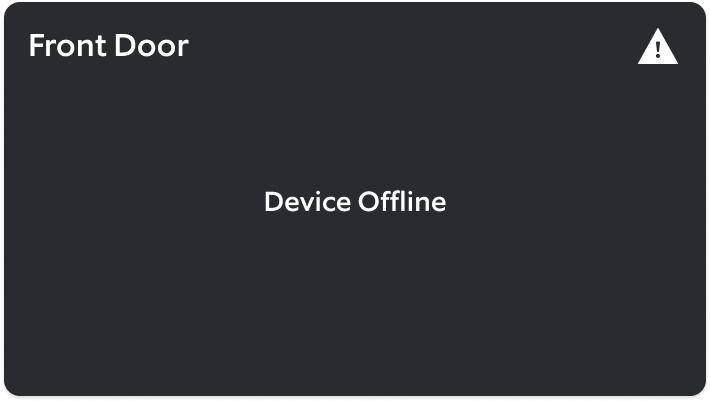
Reconnect devices at your new location
You will see a warning symbol in the Ring app on the device that is offline.
You can click on the warning symbol and follow the steps to reconnect the device, or follow these steps in the Ring app to reconnect your devices at your new home:
Open the Ring app to the main dashboard.
Tap more (•••) on the camera you want to access.
Tap your device's Settings.
Tap the Device Health tile.
- TapChange Network.
- TapReconnectand follow the prompts in the Ring app to reconnect your device to wifi.
- Repeat the process for each video doorbell and security camera that you are reinstalling.
Transfer devices to new owners
If you are planning to leave your existing Ring devices behind when you move, check the following:
- Transfer ownership:Physically uninstalling a device or deleting the Ring app will not release ownership of a Ring device.
- Ring Plans: If you remove a device from the Ring app, it does not automatically cancel your Ring subscription plan.
