Moving Your Video Doorbell and Security Cameras to a New Home
Follow these steps to remove your Video Doorbell or Security Camera when moving to a new home. If you intend to leave your Ring devices attached to your current home for the new owner(s) to use,
Before you begin
Turn the power off at the circuit breaker. Place any hardware that you remove into a plastic bag and tape it to the device, or put it back in the original box.
How to remove a doorbell or doorbell cover
Use the screwdriver that came in the box with your doorbell to remove the security screw that holds the faceplate in place. If you lost the original screwdriver, you can get a new one from a Spare Parts Kit on Ring.com. The Spare Parts Kit includes a screwdriver, mounting bracket, security screws, and other parts you may need.
Identify what Ring Video Doorbell you have and its compatible accessories.
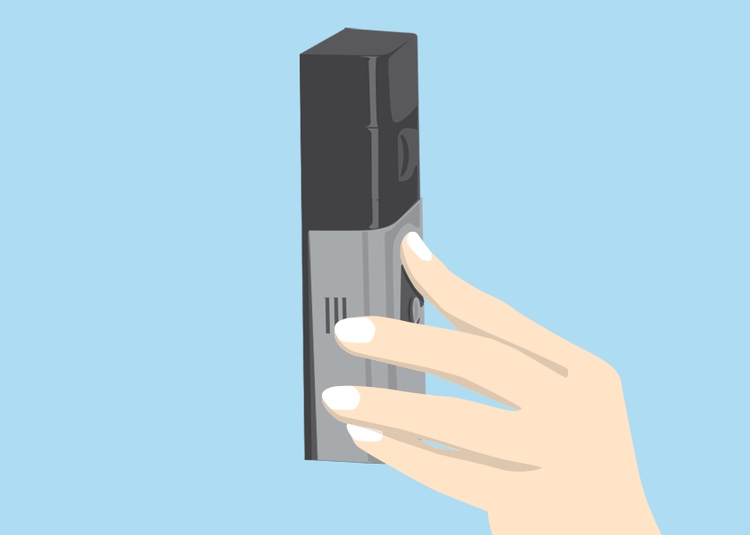
Decide when would be best to uninstall your Video Doorbell or Security Camera(s)
Decide when you want to uninstall your Ring Video Doorbell or Security Camera, even if you're no longer living at that address. If you have a Ring Protect plan and want to continue receiving videos, you'll need to keep your wifi service connected. Your Ring Protect plan will not be automatically cancelled, even if you uninstall your device. You must cancel your subscription in your Ring account.
Download any videos you want before you cancel your plan.
Reinstalling Ring devices in your new home
You do not need to create a new location to set up your Ring Video Doorbell or Security Camera at a new address.
- Open theRing app.
- Tap themenu (≡)on the top left.
- TapSettings.
- Updateyour previous address to your new address underGeneral Settings.
- Confirmyour new address andSave.
- Tap themenu(≡)on the top left.
- Tap the specific device you want to set up. Be sure to have the name of your new wifi network and password handy.
- TapDevices.
- TapDevice Health.
- TapReconnect to Wi-Fi.
Repeat the process for each Ring Video Doorbell or Security Camera you're reinstalling.
Troubleshooting
If you have trouble connecting to the Ring Wi-Fi network, which is a temporary access point, you can follow these troubleshooting steps.
How to leave your Video Doorbell(s) or Security Camera(s) behind when moving
If you want to transfer a Ring device to a new owner, you must remove the device from your Ring app to transfer ownership. You cannot remove a Ring device on Ring.com. A device must be removed from the Ring app.
Important: Deleting the Ring app, physically uninstalling a device or canceling a Ring Protect Plan, does not automatically release ownership of the device.
Make sure to download any videos you might want before you remove the device from your account. Once you’ve removed the device from your account, your wifi network will be automatically disconnected and the device will no longer be connected to you or your account.
If you left Ring devices at your previous address, the new owner must download the Ring app, create their own account and reinstall the devices on the new account using their mobile device.
How to cancel your Ring Protect plan at your current location if you’re moving
To cancel your Ring Protect subscription you need to sign in to your Ring account.
- Use the same email and password credentials that you use to sign in to the Ring app.
- When you reinstall a Ring device, you will have to re-enroll to a Ring Protect plan if you cancelled your previous plan.
How Ring device ownership works
The person that initially set up the Ring device in the Ring app is considered the device owner. The device owner is the only person who can cancel the device's Ring Protect plan. Shared Users cannot cancel a Ring Protect plan.
To transfer your Ring device to a new owner
Follow the prompts in the Ring app to transfer ownership of the Ring device.
Make sure you have the most recent version of the Ring app or you may not see the option to initiate the transfer. Learn More
If you purchased a Ring device from a private party or retailer and cannot set up that device because it already has an owner, first try to get in contact with the seller or return it to the retailer.
Device registered to another owner?
When you try to set up a device that's registered to a previous owner, an automatic email will be sent to the previous owner encouraging them to remove the Ring device from their account so you can continue with setup. The email is sent immediately and automatically, but there is no guarantee on response time.
The person that initially set up the device is the device owner. If you want the Ring device on your account, it first must be removed from the other person’s account.
How to remove a previous owner from a Ring doorbell or security cam
If you're moving into a new home with installed Ring devices, in order to transfer ownership to you, the original device owner needs to log into the Ring app and dot he following:
- Tap themenu (≡)on the top left of yourDashboard.
- TapDevices.
- Tap the device that needs to be removed.
- TapDevice Settings.
- TapGeneral Settings.
- TapRemove This Device.
Important: Deleting the Ring app from a mobile device or canceling a Ring Protect Plan does not release ownership. If you have deleted the Ring app, but need to Remove a Device, download the Ring app again, log in with the same email and password you used previously follow the steps listed above to relinquish ownership.
How to delete your previous address from the Ring app
If you are not installing any Ring devices at your new location and want to delete your previous location:
- Open theRing app.
- Tap themenu (≡)on the top left of yourDashboard.
- TapSettings.
- TapDelete Location.
- You may need to scroll to see the red trash can icon at the bottom of the screen.
What to do if the previous Ring device owner is deceased
Ring Customer Support can help you transfer ownership of the account.
