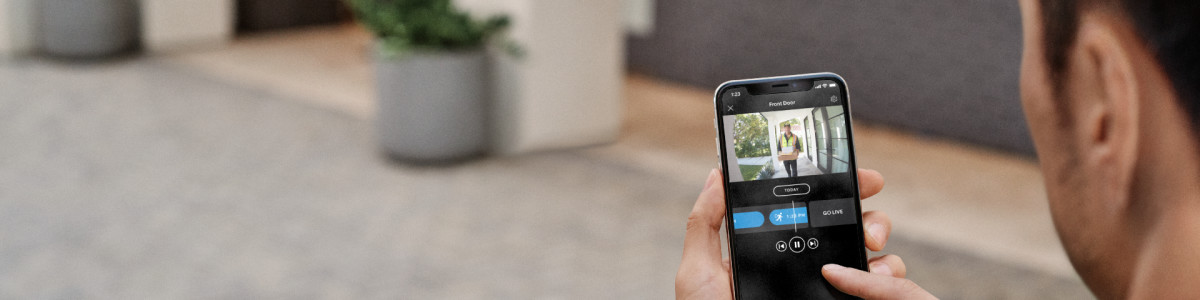Using the High Dynamic Range (HDR) Toggle
If you would like greater detail in the brightly lit areas of the still images and videos taken by your Ring device, you can use the High Dynamic Range ( HDR) toggle in your Ring app.
Frequently asked questions
What is HDR?
High Dynamic Range is a camera feature that combines multiple snapshots at different exposures into a single frame to generate an image (or video) that looks more evenly exposed. The result is a more detailed image.
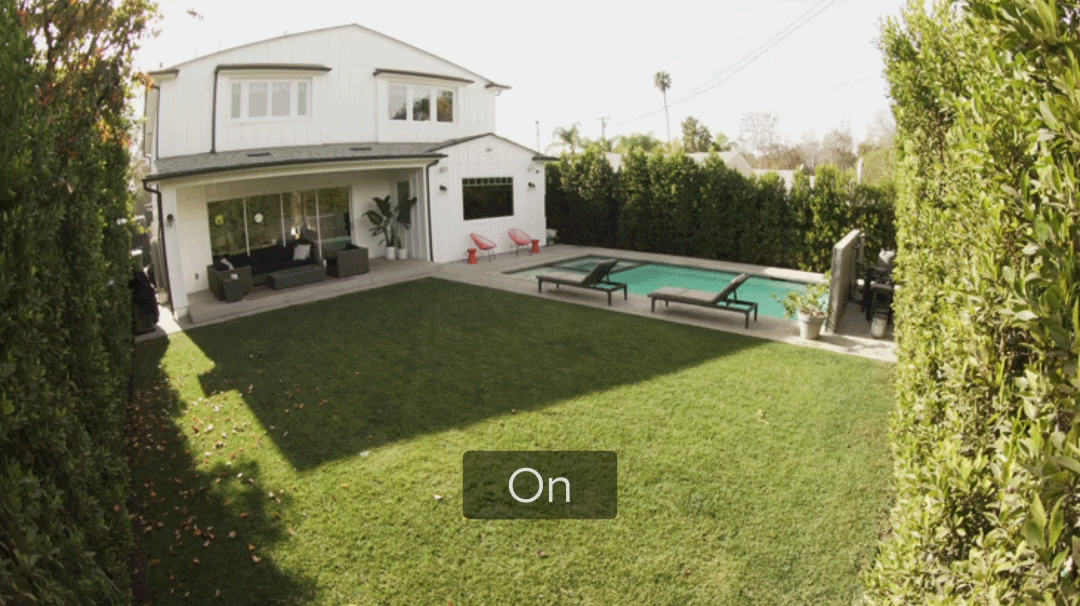
Which Ring devices have HDR available?
The following Ring devices currently have an HDR toggle:
- Video Doorbell 2
- Video Doorbell 3
- Video Doorbell 3 Plus
- Video Doorbell 4
- Battery Doorbell Plus
- Battery Doorbell Pro
- Wired Doorbell Pro
- Spotlight Cam (1st Gen)
- Spotlight Cam Pro
- Stick Up Cam Pro
- Outdoor Cam (formerly Stick Up Cam, 3rd Gen)
- Outdoor Cam Plus
- Peephole Cam
Some devices have HDR enabled permanently, such as the Floodlight Cam Pro. When HDR is enabled in other Ring Devices, we will alert our neighbors on Ring.com.
How do I enable HDR on my Ring device?
The HDR toggle can be found in the Ring app.
To activate:
Open the Ring app to the main dashboard.
Tap more (•••) on the camera you want to access.
Tap your device's Settings.
Tap the Device Settings tile.
- TapVideoSettings.
- Tap theHDRtoggle button to make sure it's blue.
When should I use HDR and when should I turn it off?
You can use HDR to increase daytime image clarity in brightly lit areas. HDR automatically disables at night.