How To Fix Poor Audio/Video Quality by Adjusting Your Router
You can troubleshoot poor audio or video quality in Live View by making adjustments to your router. Here are the most common reasons you may be experiencing audio or video quality issues.
Live View audio and video is poor, but recordings are okay.
- There could be a poor connection between your mobile device and the server.
- There could be a connectivity issue between your Ring doorbell or security camera and the router.
Both Live View and recordings have poor audio and video.
- There could be an issue with the wifi signal or data loss.
- There could be an issue with your router’s settings.
Audio and video issues while in Live View could also be due to the placement of your router in relation to your device. If it’s behind a couch, in a closet, or otherwise obstructed, try moving it to a new location to get a stronger signal.
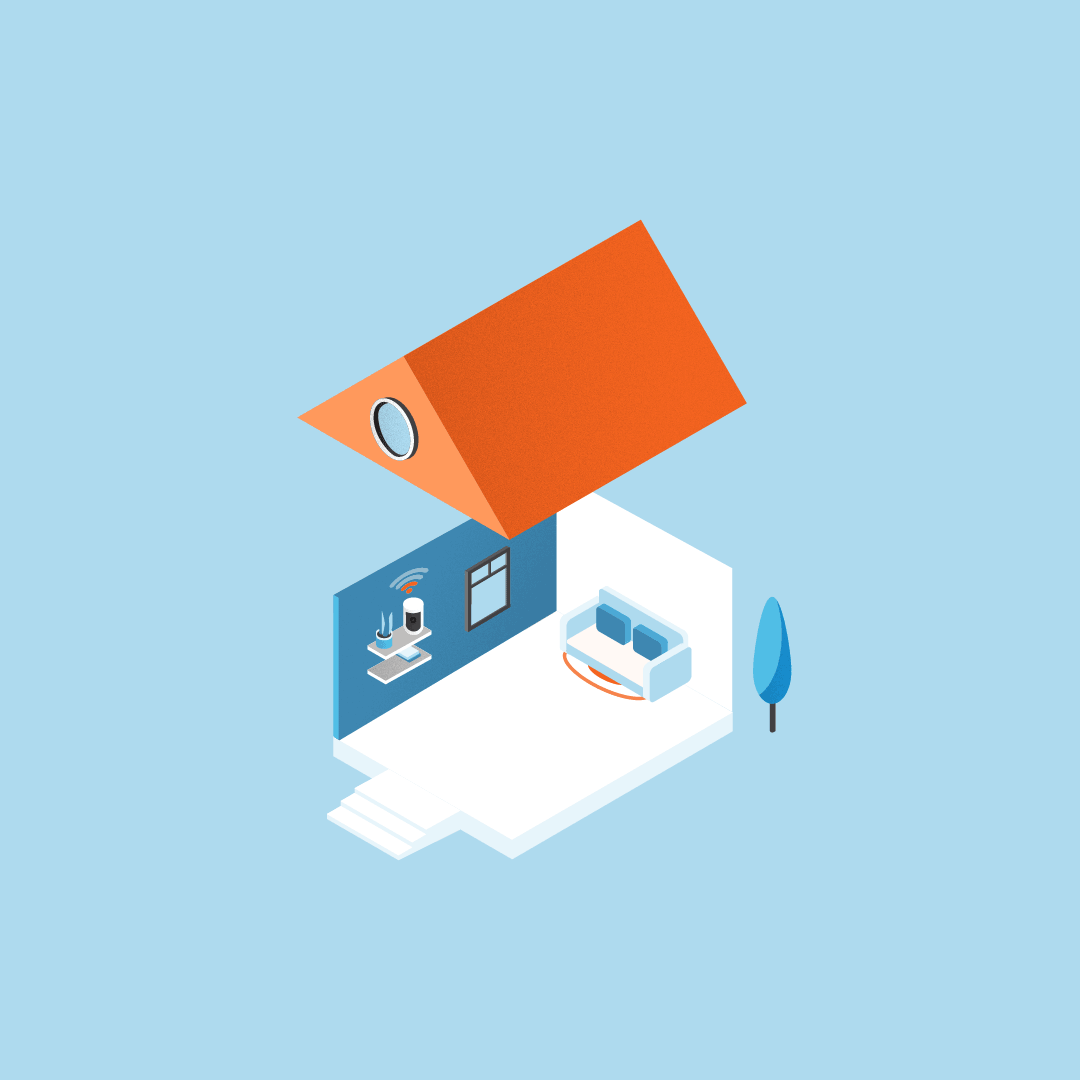 | 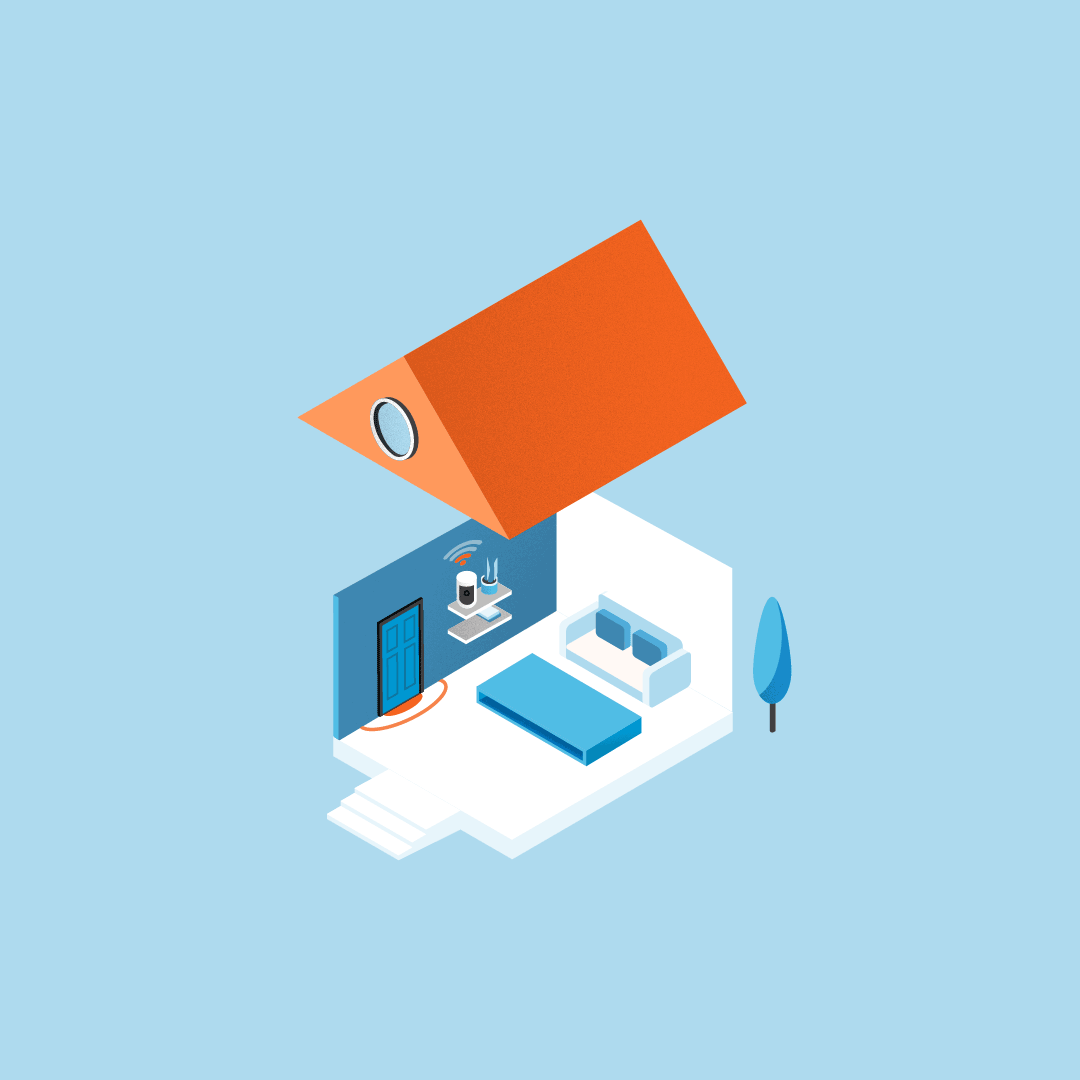 |
Move router from behind couch | Move router out of closet |
Things to try first
- Check for low upload speeds. To determine whether or not the poor video or audio quality is caused by low upload speed, run afrom your PC or mobile device while connected to the same wifi access point to determine if your network can support Ring devices.
- Check for poor signal strength. A poor wifi signal can cause connectivity with your Ring device to be unreliable. Check the Device Health section of your Ring application to ensure the device’sis within an acceptable range.
Changing your router channel (Advanced Troubleshooting)
If the solutions above don't solve your problem, you can try manually changing the channel on your wifi router.
Last updated 1 month ago
