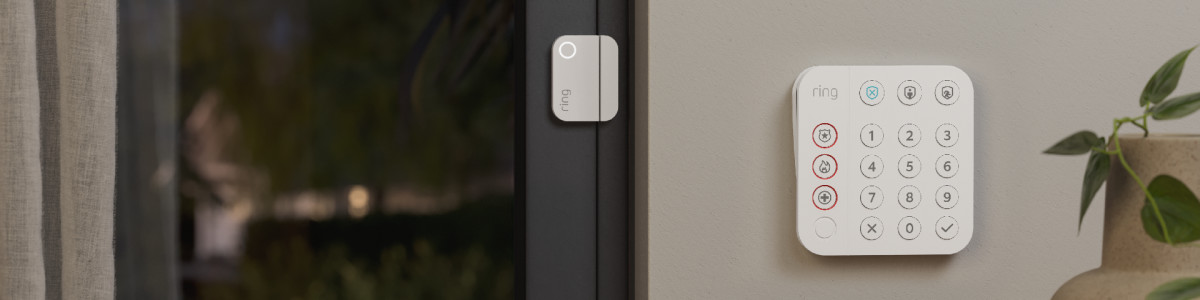Troubleshooting Setup of Ring Alarm Sensors
Devices that come in your Ring Alarm Kit are pre-paired and ready to set up with the included Base Station. As soon as you power on one of the devices, it will start communicating with the Base Station. The Base Station will look for the device and, when it finds it, will begin pairing.
While pairing a device, the Base Station stops looking for other devices. If multiple Alarm devices have their battery tabs removed and power on at the same time, they will conflict with each other and the Base Station won't be able to add them automatically.
If this happens, follow the instructions below for each individual device to pair it with your Alarm Base Station:
2nd Generation Devices
Contact Sensor and Motion Detector
Open the Ring app to the main dashboard.
Tap the Alarm tile under Devices.
- This will take you to theRing Alarm Devicespage.
- Tap the button on the front of the device. The device should connect automatically. When it pairs with the Base Station in the app, you can move on to the next device.
Keypad
- Unplug from the outlet or charging cable.
- Leave unplugged for now.
Open the Ring app to the main dashboard.
Tap the Alarm tile under Devices.
- This will take you to theRing Alarm Devicespage.
- Plug in the Keypad back in. It should connect automatically. When it pairs with the Base Station in the app, you can move on to the next device.
Range Extender
Open the Ring app to the main dashboard.
Tap the Alarm tile under Devices.
- This will take you to theRing Alarm Devicespage.
- Tap the button on the front of theRange Extenderand then follow the steps using the app. The device should connect automatically. When it pairs with the Base Station in the app, you can move on to the next device.
1st Generation Devices
Contact Sensor (1st Gen) and Motion Detector (1st Gen)
- First, remove the cover and take out the battery. Next, add the devices, one at a time.
Open the Ring app to the main dashboard.
Tap the Alarm tile under Devices.
- This will take you to theRing Alarm Devicespage.
- Put the batteries back in and then follow the steps in the app. The device should connect automatically. When it pairs with the Base Station in the app, you can move on to the next device.
Keypad (1st Gen)
- Unplug from the outlet or charging cable. Leave unplugged for a moment.
Open the Ring app to the main dashboard.
Tap the Alarm tile under Devices.
- This will take you to theRing Alarm Devicespage.
- Plug the Keypad back in and then follow the steps in the app. The device should connect automatically. When it pairs with the Base Station in the app, you can move on to the next device.
Range Extender (1st gen)
- Unplug from the outlet and leave it unplugged.
Open the Ring app to the main dashboard.
Tap the Alarm tile under Devices.
- This will take you to theRing Alarm Devicespage.
- Plug the Range Extender back in and then follow the steps using the app. The device should connect automatically. When it pairs with the Base Station in the app, you can move on to the next device.