Troubleshooting In-app Setup Issues on Android Devices
If in-app setup of a Ring product on an Android advice fails or freezes, it is most likely to be caused by a setting called a Smart Network Switch.
This feature is also sometimes called Mobile Network Switch or Auto-switch to mobile network.
To solve the issue, you will need to change your wifi settings:
- On many Android devices, you can swipe down from the top of your screen to reveal a menu like this:
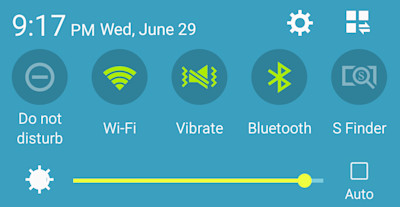
- If you don't see the Wi-Fi icon or the menu doesn't appear, sometimes searching for "Wifi Settings" or "Network Settings" in your device's search bar will pull it up.
2. Access your wifi settings by tapping and holding the wifi icon until you see a list of wifi networks.
3. If you are in the process of setting up your Ring device, select the wifi network of your Ring device, which will start with one of the following: "Ring-", "Chime-", or "ChimePro-"
4. If you see a message warning you that the network you are trying to connect to doesn't provide internet access, tap OK and return to the Ring app to continue setting up your Ring device.
- If you do not see this message, look for aSmart Network Switchtoggle above the list of wifi networks or in Advanced Wi-Fi Settings. If this is turned on, your Ring product will probably not set up successfully. Turn it off and return to the Ring app to continue setting up your Ring device.
