Top Three Security Camera Tips
If your battery-powered Ring security camera is offline, it could be because the battery needs to be recharged, it's disconnected from wifi, or both.
Keep these three things in mind to get the best performance.
Make sure your battery is charged to 100%
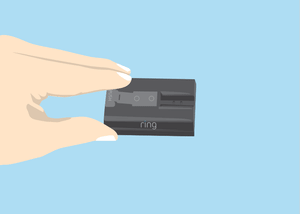
Charge your battery until the orange light disappears and only the green light is lit
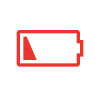
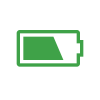
In the Ring app, red means the battery is at 30% or lower. Green means it's charged to 70% or above.
Charge the battery right out of the box for best results
Due to safety regulations for shipping lithium batteries, we can’t package them 100% charged.
The battery will have enough charge to set up the security camera in the Ring app, but it can take six to eight hours to charge fully.
You can always check your battery's charge in the Ring app. Follow the steps below.
- Open the Ring app.
- Tap themenu (≡)on the top left of your Dashboard.
- TapDevices.
- Tap the Security Camera you want to check.
- TapDevice Health.
- Check the battery percentage underBattery Level.
Place your wifi router in an open space so your signal isn't blocked
Ring devices use wifi. The stronger the signal, the better the performance. To keep your security camera connected consistently, make sure your wifi router isn’t blocked by large metal objects, concrete walls, or stuck behind the couch or in a closet.
Move your router from behind couch
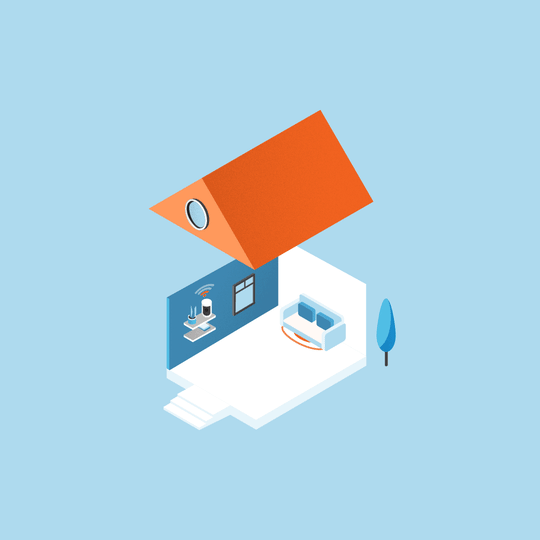
Move your router out of closet
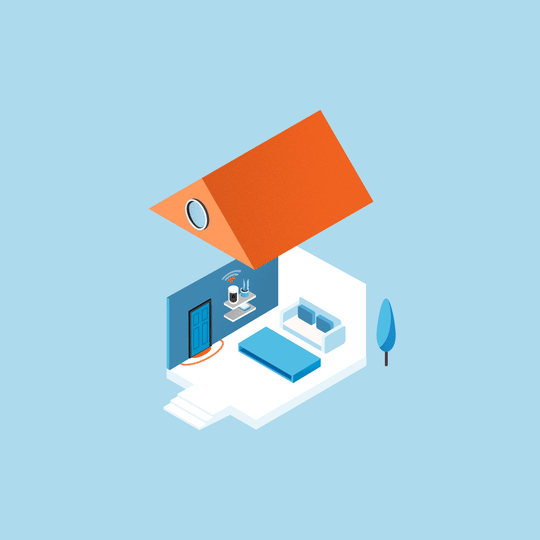
If your device is disconnected, try reconnecting to wifi in the Ring app.
- It's best to use the same mobile device you used to set up your security camera.
- Have your wifi password handy. Remember that wifi passwords have no spaces and are case sensitive. They are often printed on your router.
To reconnect:
- Open theRing app.
- Tap themenu (≡)on the top left of your Dashboard.
- TapDevices.
- Select your security camera by tapping on the image.
- On the Device Screen,a GREEN wifi iconmeans strong signal strength.A RED wifi iconwith a slash means your device is disconnected from wifi.
- Tap theDevice Healthtile below the picture of the camera.
- TapReconnect to Wifiand follow the prompts.
