Installing the Hardwiring Kit for cameras
This article provides a step-by-step process for installing the Hardwiring Kit for Ring cameras.
WARNING: If you can't easily identify the wires coming out of your junction box, or have difficulty with or are uncomfortable connecting them, consult a licensed electrician.
Installation manuals for the Hardwiring Kit for Spotlight Cam Plus and Pro
View the manual for Spotlight Cam Pro Wired. View the manual for Spotlight Cam Plus Plug-In.Installation manuals for the Hardwiring Kit for Outdoor Cam (previously Stick Up Cam (3rd Gen))
View the manual for Outdoor Cam Plug-In.Hardware included:
- Security screws (A)
- Mounting screws (B)
- S-hook and wire nuts (C)

Tools needed:
- Phillips head screwdriver
- Drill
- Silicone caulk or sealant
- Pencil
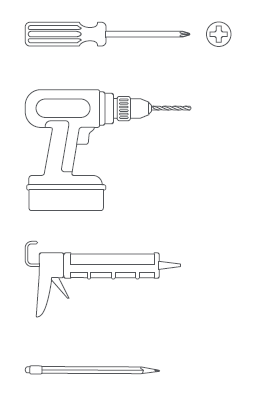
Before starting, shut off power at the breaker
Before you begin installing your Hardwired Kit, make sure you're following safety code standards.
WARNING: Electrical shock hazard. Disconnect power to installation area at your circuit breaker or fuse box before beginning installation. Always use caution when handling electrical wiring. Installation by a qualified electrician may be required in your area. Refer to your local laws and building codes before performing electrical work; permits plus professional installation may be required by law. Your Hardwired Kit must be installed on a 4" round UL listed weatherproof electrical box when installed outdoors.
Note: If your power system is classified as OVC Ill, please check the building "Distribution Panel", Ex switch panel has an installed surge protectors. Ensure that the surge protector is a UL 1449 certified surge protector to reduce main transient voltage to overvoltage category II (2500 V pk or lower) before connecting to all AC inputs. If the there is no surge protector, do not install the Hardwired Kit without one.
Installing out-of-wall, four-inch metal and plastic junction boxes
For this installation, use 14 AWG (American Wire Gauge) or thicker electrical cable with three wires.
Step 1: Connect the wires
For metal: Connect the green ground wires with junction box ground screw. Use home protective grounding and wired mount bonding conductor wires as shown in the diagram. Then, connect the white neutral and black hot wires with wire nuts.
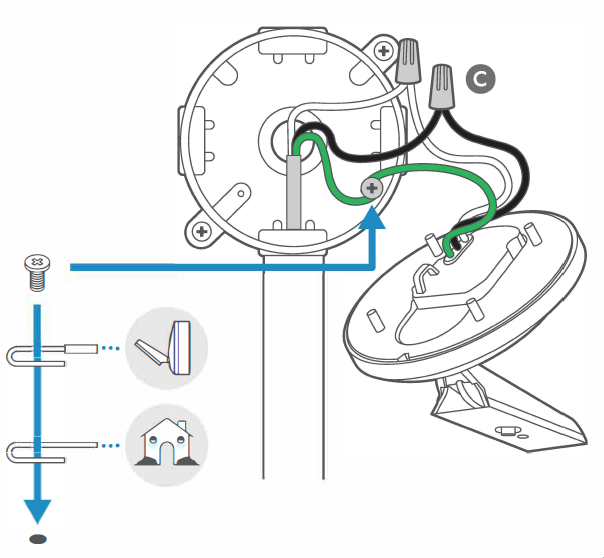
For plastic: Connect the green ground wires with a wire nut (Home protective grounding and wired mount bonding conductor wires). See connection diagram. Then, connect the white neutral and black hot wires with wire nuts.
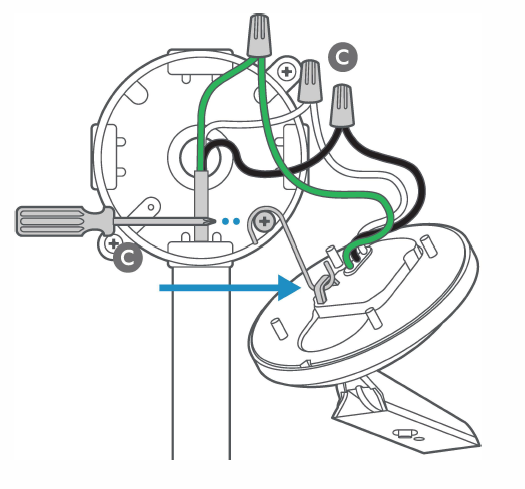
Optional: Temporarily install a machine screw to hold the S-hook for help connecting the wires. Remove the temporary screw after wires are connected.
If you need to remove for metal and plastic:
Remove the neutral (white) and hot (black) wires. Then, remove the wired mount bonding conductor wire and the home protective grounding (green) conductor wire.
Step 2: Disconnect neutral and hot wires, and remove ground wires from both mount and house
For metal and plastic: Gently put the wires in the junction box and secure the wired mount to the adapter plate using two machine screws with O-rings.
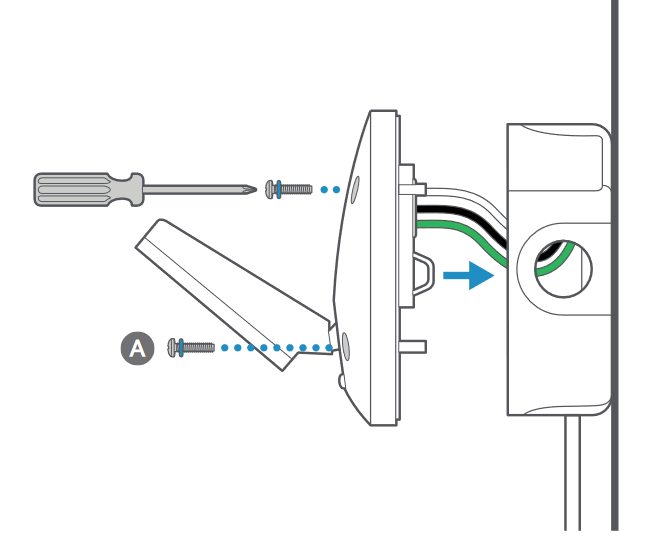
For metal: Then, tighten the screws into the wired mount until the foam backing fully seals the junction box to prevent water from entering.
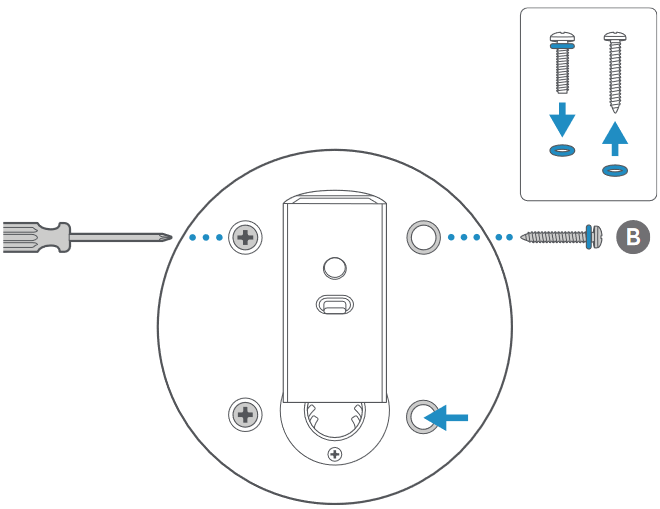
For plastic: Take four O-rings off the machine screws and apply them to four tapping screws. Then, tighten the screws into the wired mount until the foam backing fully seals the junction box to prevent water from entering.
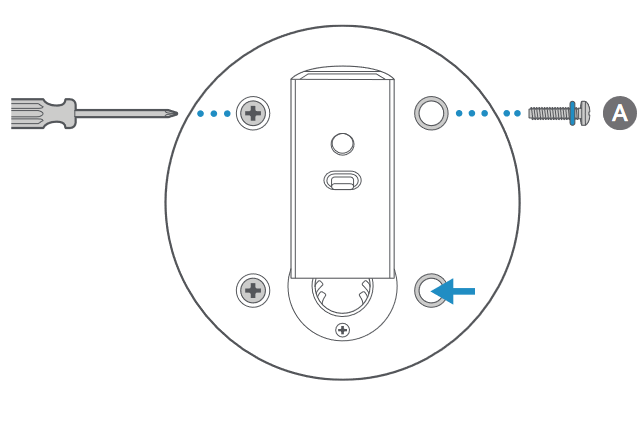
Step 3: Weatherproofing
Apply a weatherproof silicone caulk or sealant around the outside where the wired mount and junction box or wall meet to prevent water from entering the junction box.
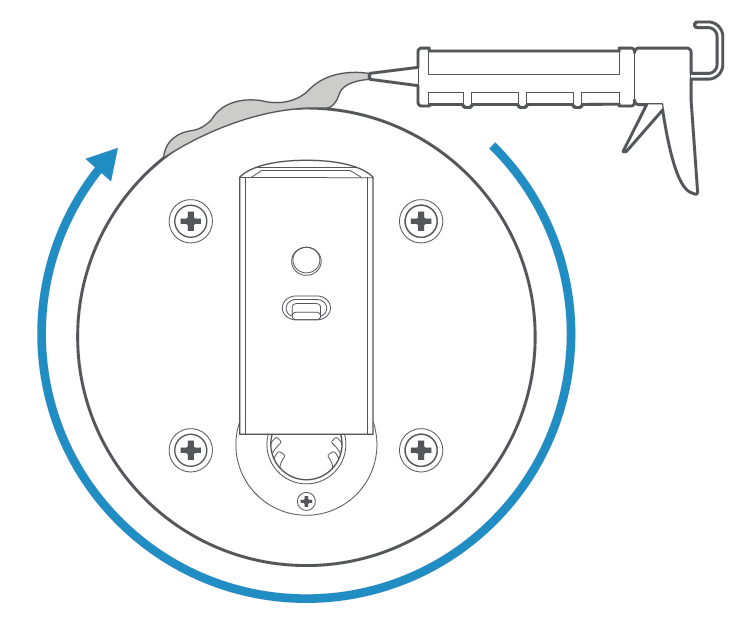
Step 4: Mount the camera
Mount your Ring security camera.
Installing in-wall, 3.5 in (89 mm) plastic junction box and switch box
Requires a minimum 14 American wire gauge or higher three-core cable.
Step 1: Connect the wires to wire nuts
Connect the green ground wires with a wire nut. Then, connect the white neutral and black hot wires with wire nuts.
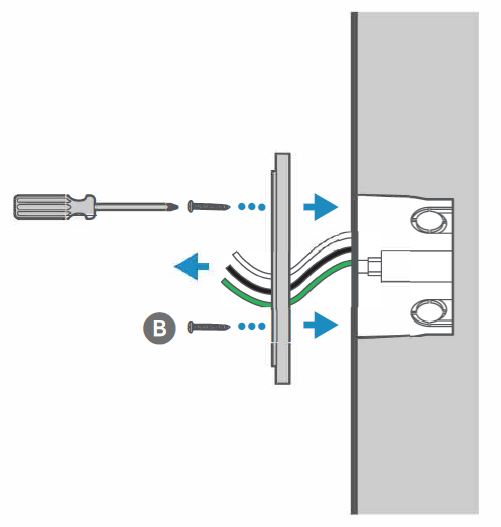
Step 2: Connect the wires together
Connect the neutral (white), hot (black), and ground (green) wires with wire nuts.
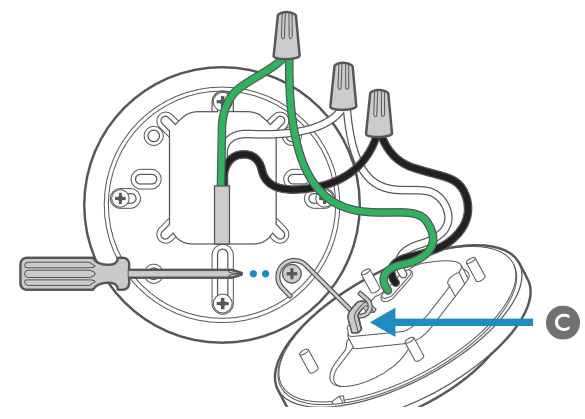
Optional: Temporarily install a machine screw to hold the S-hook for help connecting the wires. Remove the temporary screw after wires are connected.
If needed to remove for metal and plastic:
Remove the neutral (white) and hot (black) wires. Then, remove the wired mount bonding conductor wire and the home protective grounding (green) conductor wire.
Step 3: Attach the wired mount to the adapter plate
Stuff the wires gently into the junction box and screw the wired mount to the adapter plate with four machine screws with O-rings.
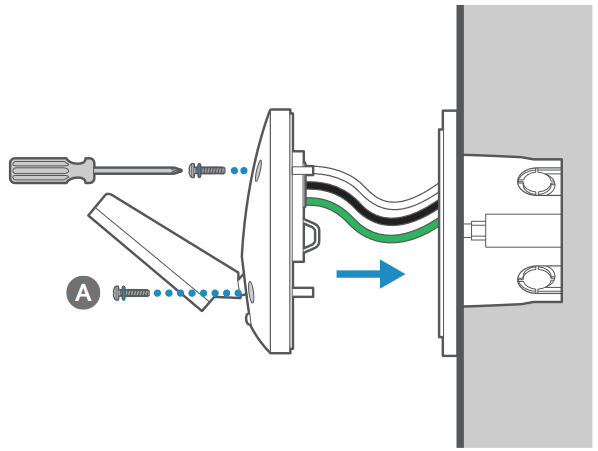
Step 4: Weatherproofing
Apply a weatherproof silicone caulk or sealant around the outside where the wired mount and junction box or wall meet to prevent water from entering the junction box.
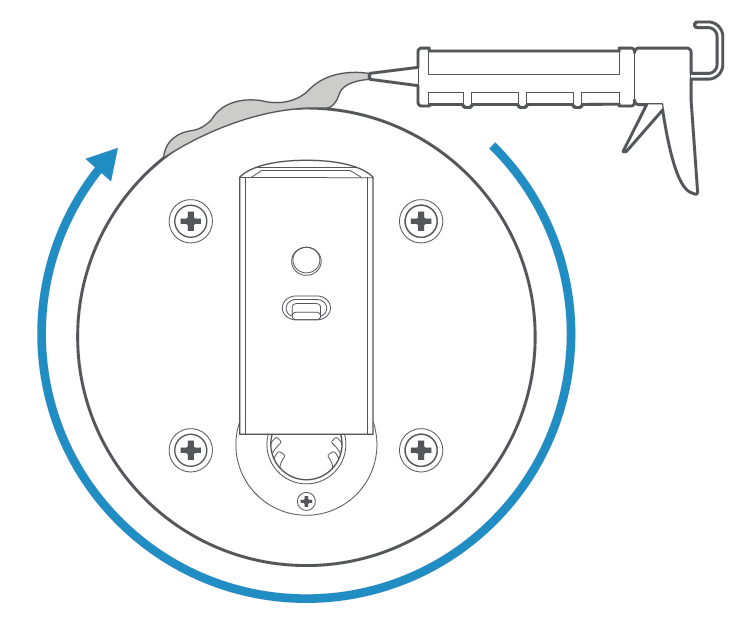
Step 4: Mount the camera
Mount your Ring security camera.
Mount the Spotlight Cam Plus or Pro
Step 1: Remove weather cover
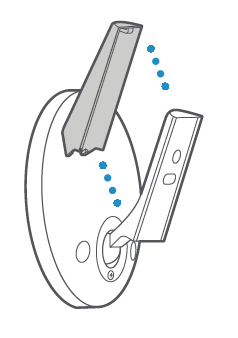
Step 2: Remove the battery cover
Twist the cover counter-clockwise to remove. Slide the camera onto the wired mount's swivel arm. Then, re-attach the battery cover to lock the swivel arm in place.
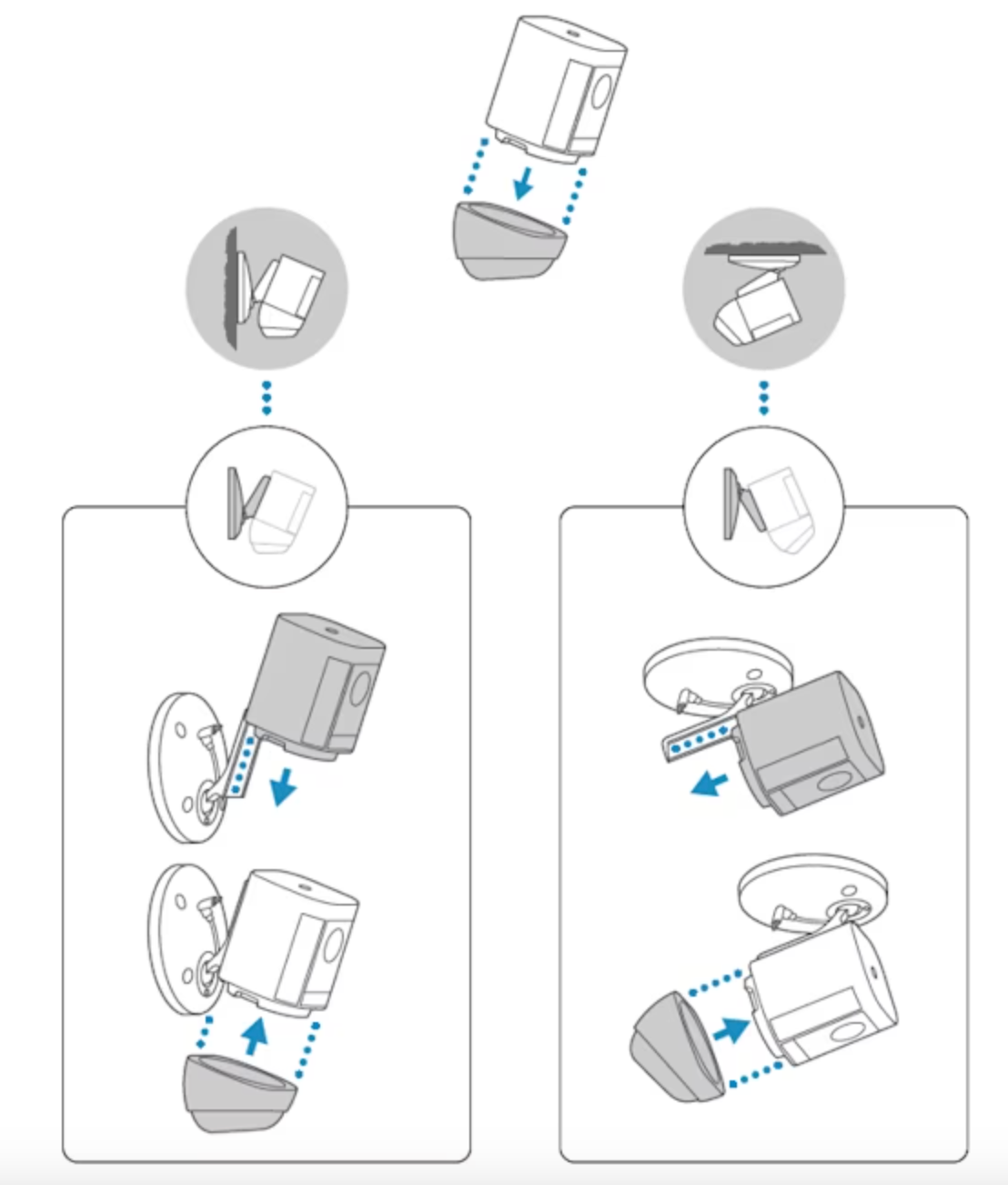
Step 3: Connect USB-C cable
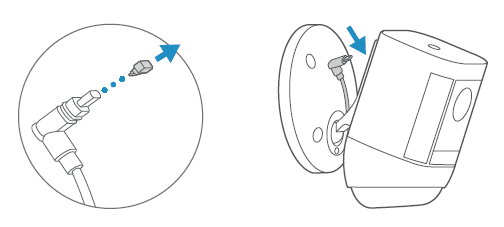
Step 4: Attach weather cover
Snap the weather cover into place to cover exposed cables.
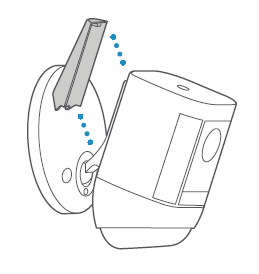
Step 5: Setup the Spotlight Cam Plus or Pro in the Ring app
Use the Ring app to set up your Ring Spotlight Cam Plus or Pro to your wifi.
Step 6: Adjust camera angle
You can rotate the camera to adjust the field of view.
- Remove the protective film from the device to allow motion detection and proper view.
- Use the Live View feature in the Ring app to make sure the camera is monitoring the desired area. Rotate the camera to adjust the view accordingly.
- Insert and tighten the screw on the metal collar to fix the Spotlight Cam Plus or Pro at your preferred angle.
Learn more about positioning your Spotlight Cam Plus and Pro Battery.
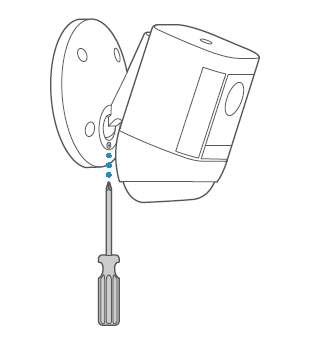
Mount the Outdoor Cam Plus or Stick Up Cam Pro
Step 1: Prepare the camera mount
Unclasp the camera from the mount.
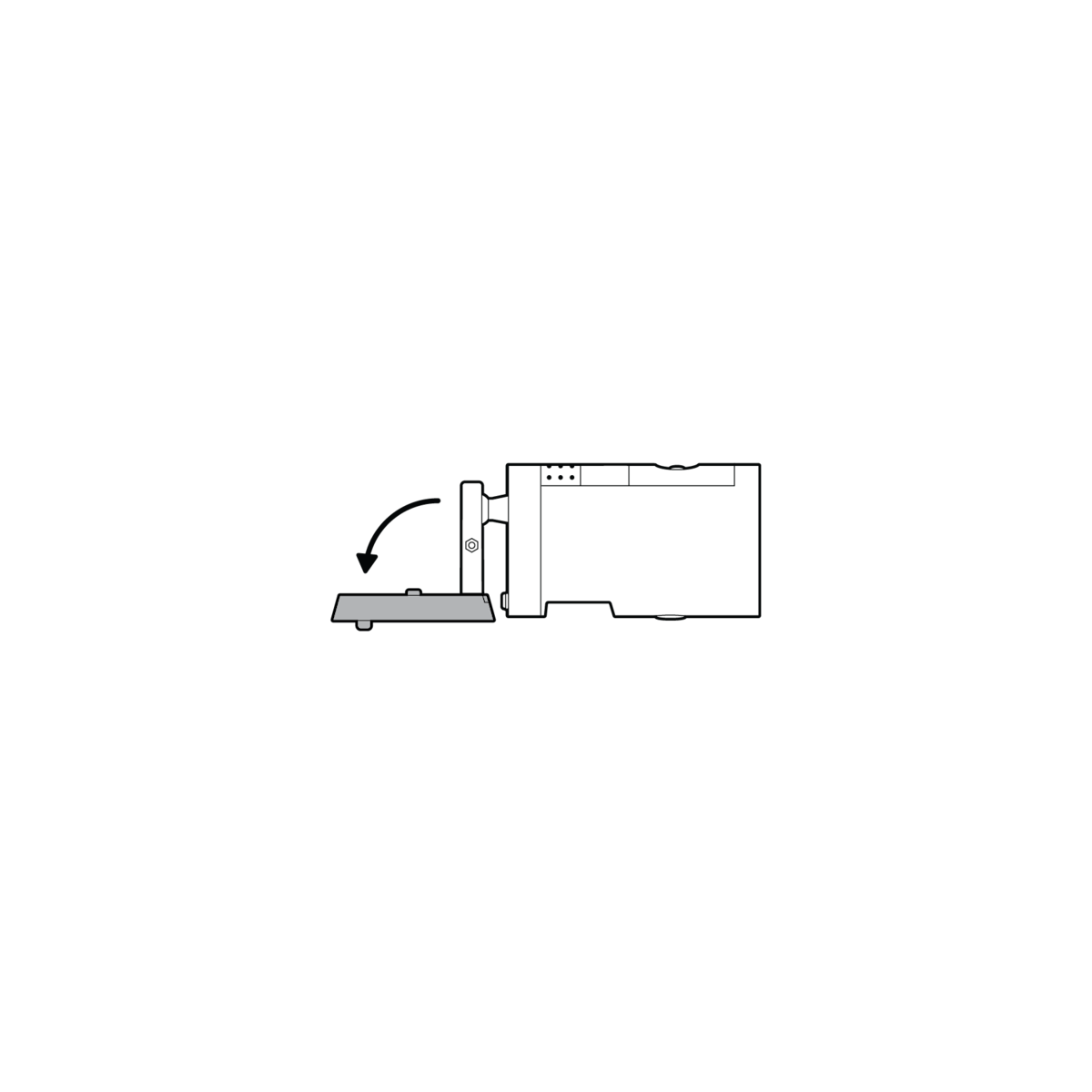
Step 2: Detach the camera mount
Unscrew the base to detach it from the camera’s battery cover.
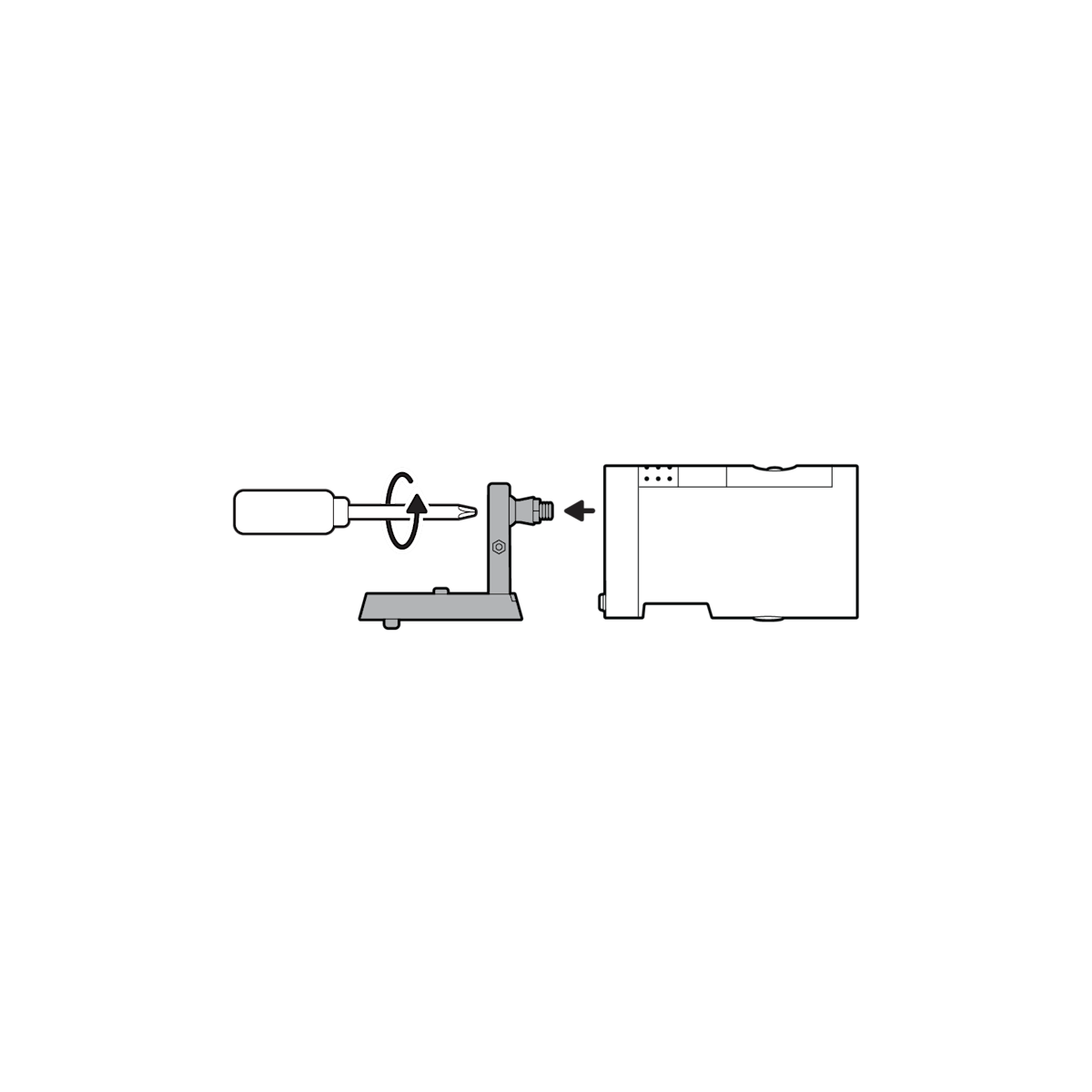
Step 3: Choose a location
Refer to wall or ceiling installation depending on the location you choose.
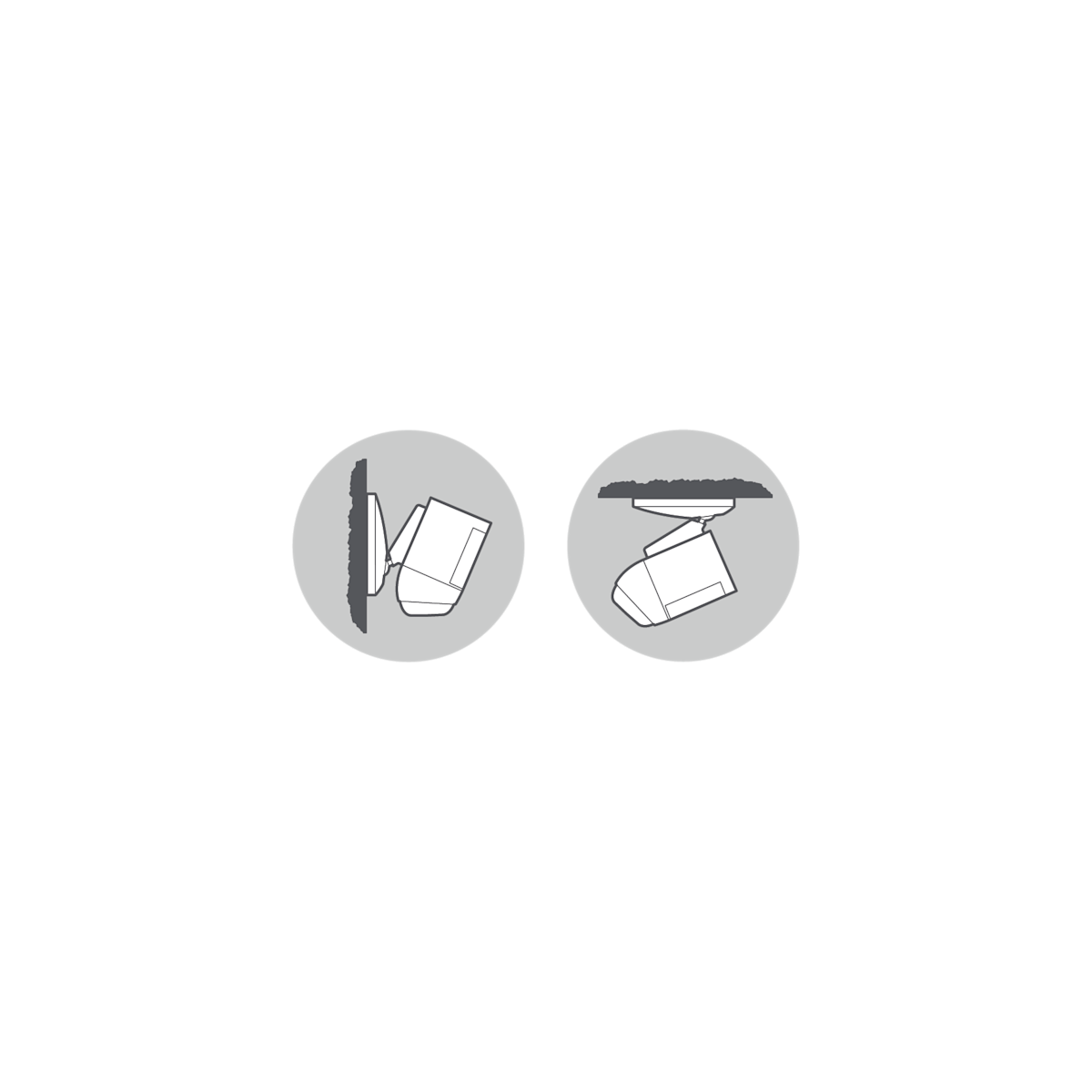
Step 4: Prepare the weather cover
Remove the weather cover and wired mount arm plate adapter.
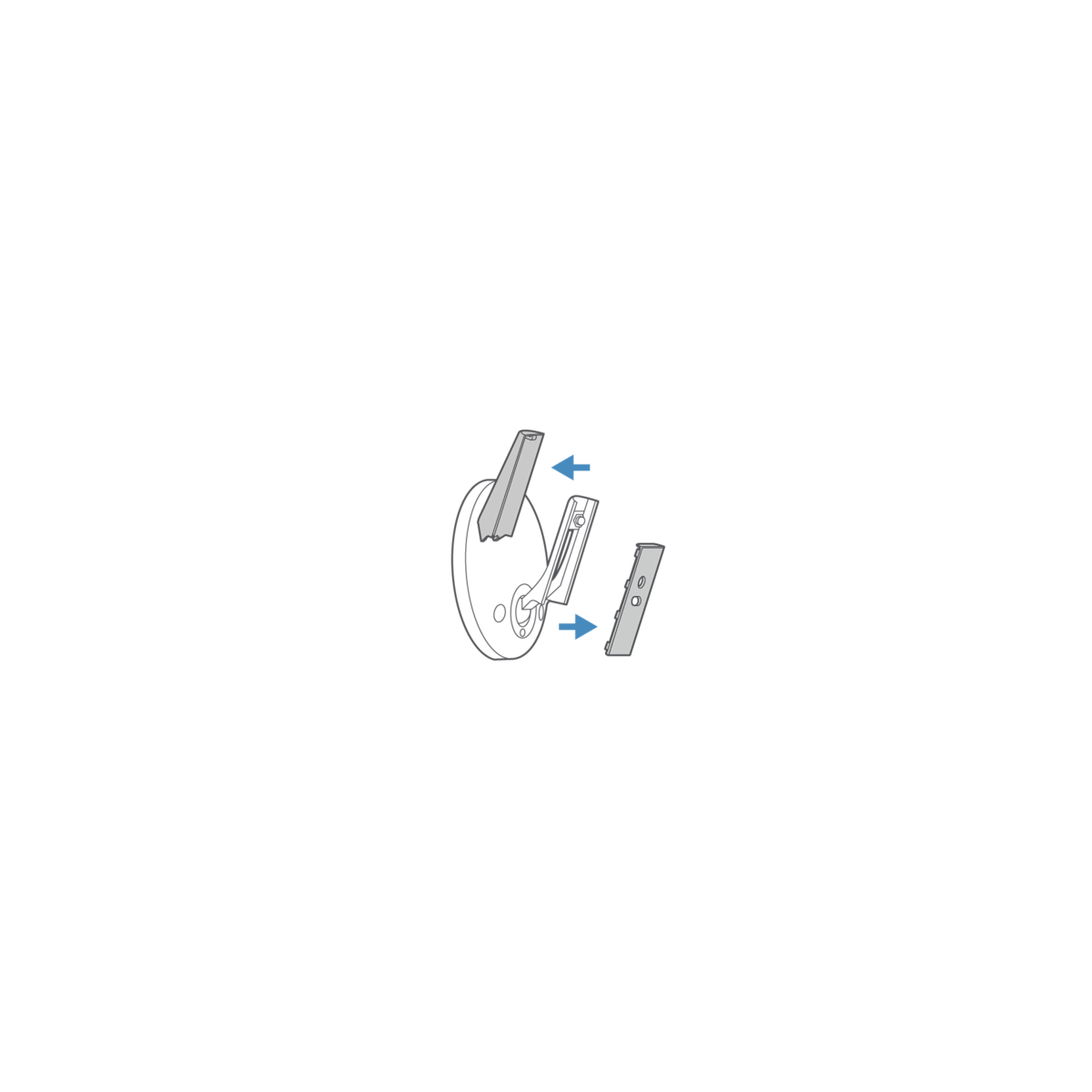
If installing on the wall, slide the hand screw to setting A or B.

If installing on the ceiling, position your camera facing down and slide the hand screw to setting C.
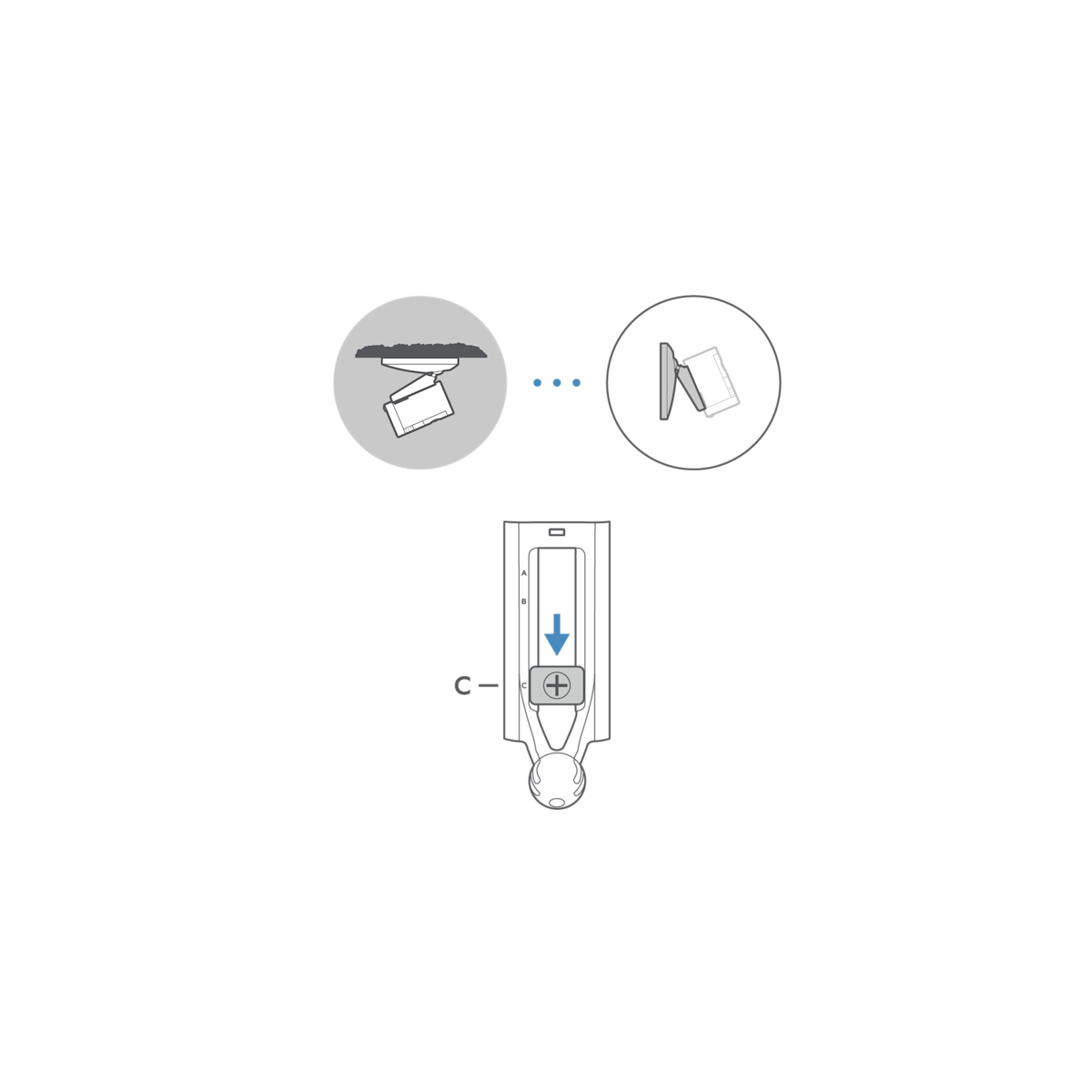
Step 5: Connect the USB-C cable
Connect the USB-C cable to the camera.
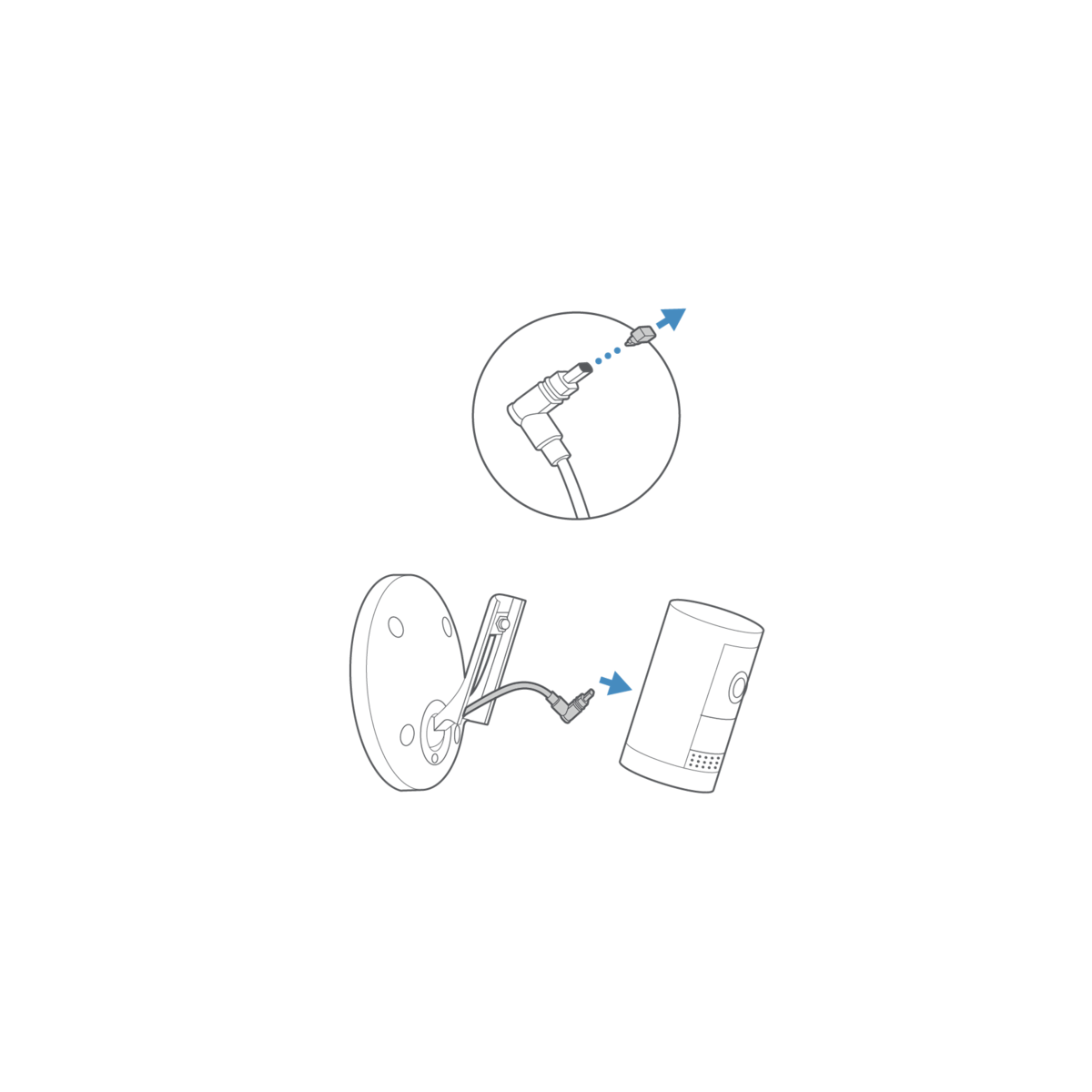
Step 6: Secure the camera
Tighten the hand screw until your camera is securely attached to swivel arm.

Step 7: Attach the weather cover
Snap the weather cover into place to protect any exposed cables.

Step 8: Adjust the camera angle
Tighten the ball joint screw to secure the camera position, if necessary.

