Setting Up Motion Zones for Wired Doorbell Plus (formerly Video Doorbell Pro)
With Motion Zones, you can customize specific motion areas you want your video doorbells to cover while excluding other zones. This way, you can effectively monitor a specific area and reduce the number of motion alerts received.
To set up Motion Zones for your Wired Doorbell Plus in the Ring app:
- Open theRing app.
- Tap thethree lines (☰)on the top left of the dashboard.
- TapDevices.
- Select your .
- TapMotion Settings.
- TapEdit Motion Zones.
- TapDefault Zoneto adjust zone.
- TapDone, then add up to threeMotion Zones.
- TapSave.
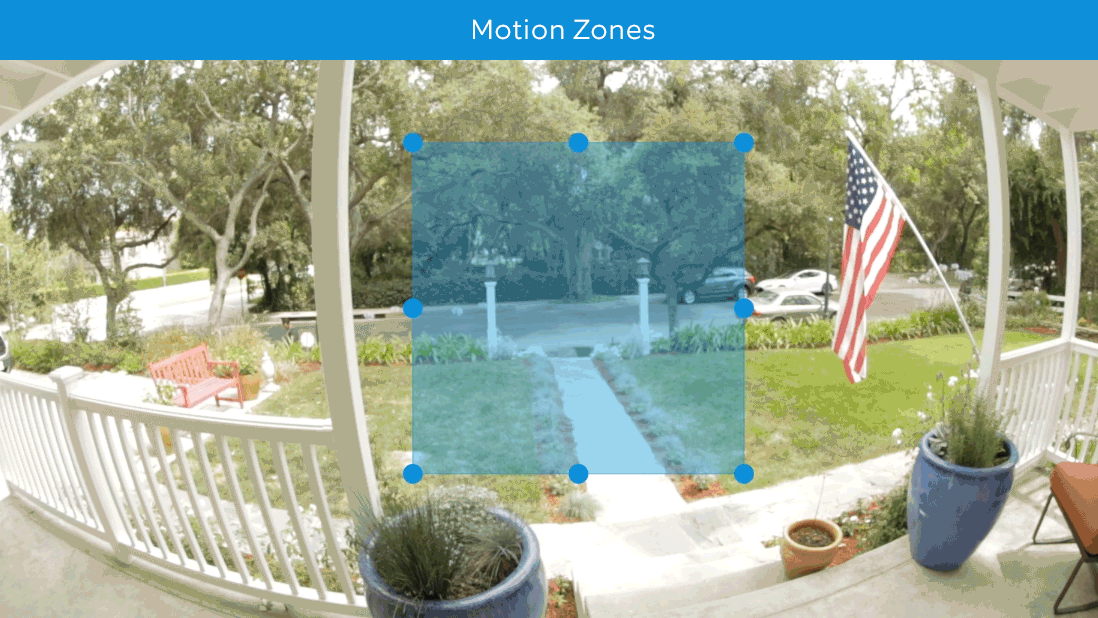
Pro Tip: When adjusting Motion Zones, ensure that busy streets do not intersect with your zones. If you receive too many motion alerts from your video doorbell, you may have to adjust the Motion Zones so they exclude those areas.
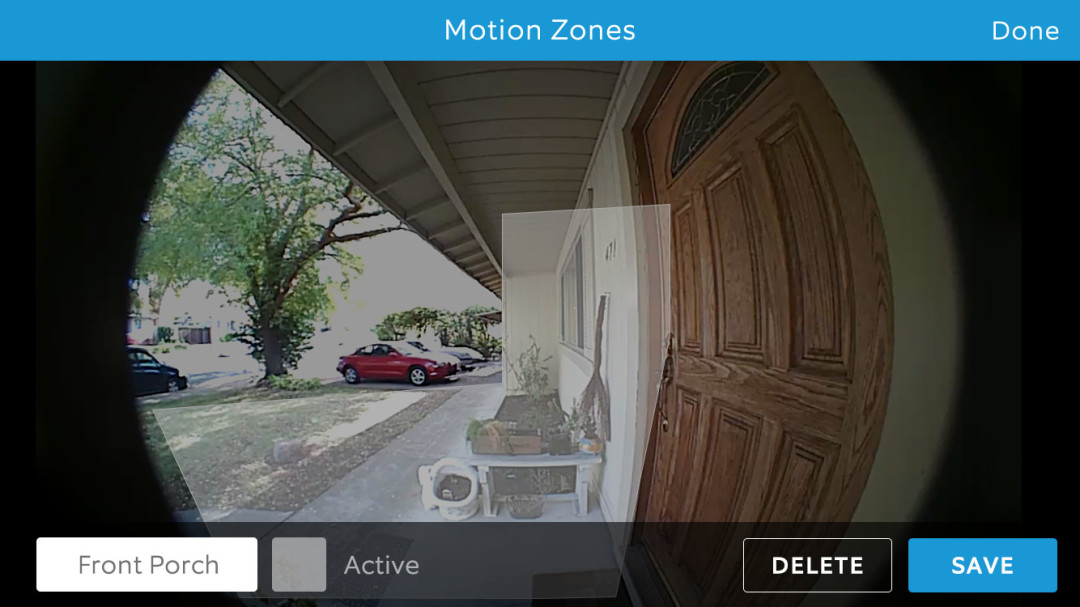
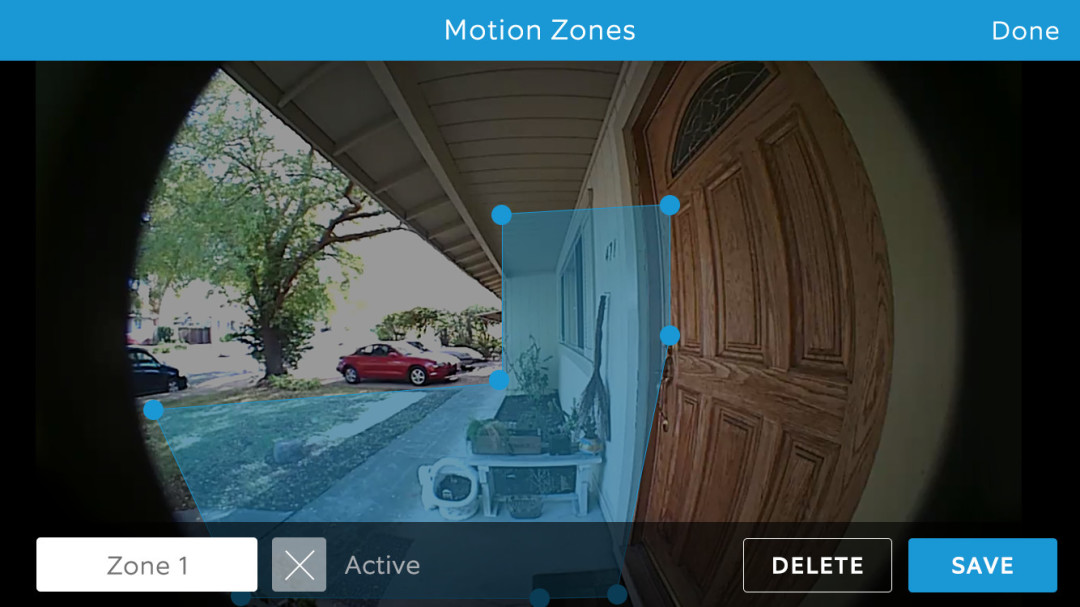
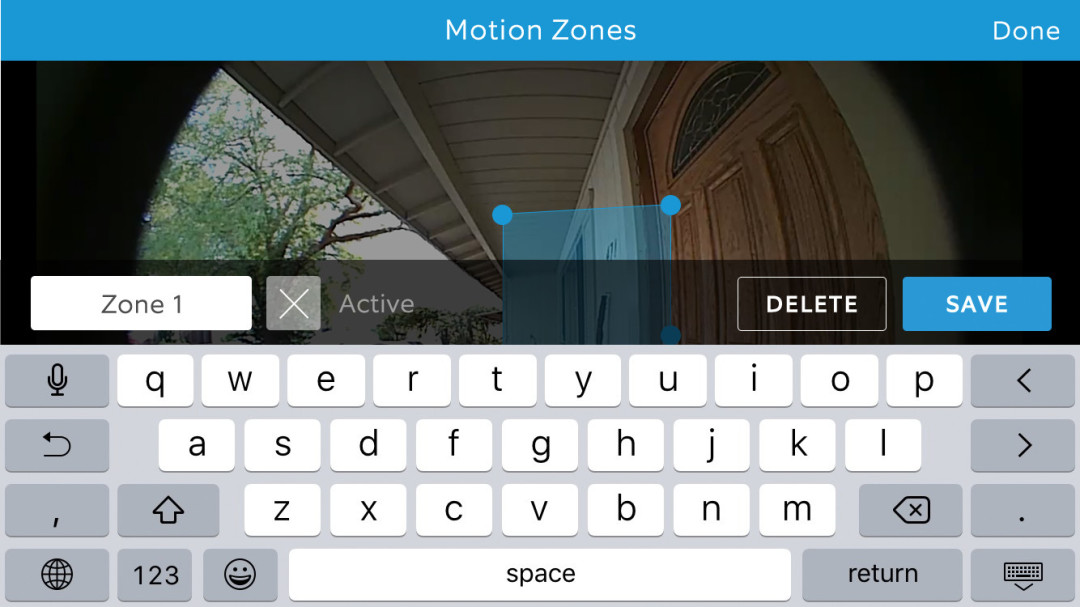
Here’s how to adjust the number of motion alerts in the Ring app:
- Motion Scheduling:The motion scheduling control allows you to schedule coverage to avoid receiving alerts triggered by a regular occurrence. For example, if you know your garbage always gets picked up between 7:30 a.m. and 7:45 a.m. on Tuesdays, you can schedule your motion detection to turn off during that time.
- Motion Sensitivity: The Motion Sensitivity slider will help you fine tune the area your device covers to trigger a motion event. If you receive too many motion alerts, it might be a good idea to use this setting to minimize Motion Sensitivity.
To adjust Motion Sensitivity in the Ring app:
- Tap thethree lines (☰)on the top left of your dashboard.
- TapDevices.
- Tap the device you want to view.
- TapMotion Settings.
- UnderMotion Sensitivity, use the slider to adjust motion detection sensitivity.
- Slide to the left for minimum Motion Sensitivity.
- Or, slide to the right for maximum Motion Sensitivity.
- TapSavein the upper right corner of your dashboard.
Last updated 2 months ago
