Turning Color Night Vision On or Off in the Ring App
In the Ring app, you have the option to turn Color Night Vision on or off for select Ring Doorbells and Cameras. Color Night Vision adds color to video in low light for improved clarity and motion detection. With the feature turned off, your Ring device will show video captured at night in black and white.
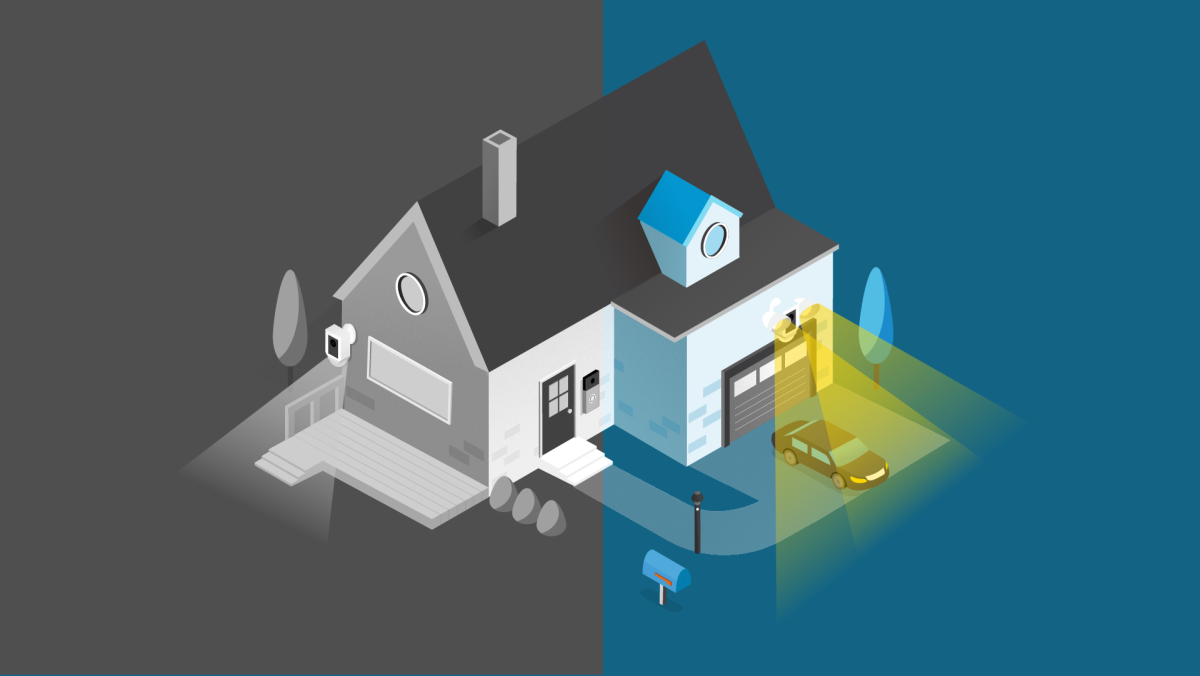
Adjusting the Color Night Vision setting in the Ring app
To turn the Color Night Vision on or off, follow these instructions:
- Open the Ring app.
- Tap theMenu(☰).
- TapDevices.
- Select the device you want to adjust.
- TapDevice Settings.
- TapVideo Settings.
- ToggleColor Night Visionon or off.
Fixing night vision and other video issues
Although rare, there have been instances where a Ring device can experience black, pink, and other distorted video quality like night vision video captured during daytime hours. Here are a few things to try.
Check your Ring device's signal strength.
If your Ring device is far from your wifi router, it may be experiencing connection or video issues.
- Open theRing app.
- Tap theMenu(☰).
- TapDevices.
- Select theRing deviceyou would like to test.
- Tap on theDevice Healthtile.
- Scroll toSignal Strengthunder theNetwork section.
Learn more about fixing connection issues.
Reboot your Ring Doorbell or Camera in the Ring app.
In order to reboot your Ring device, it must be connected to wifi.
- Open theRing app.
- Tap theMenu(☰).
- TapDevices.
- Select the Doorbell or Camera you wish to reboot.
- Tap on theDevice Healthtile.
- Scroll down toReboot This Device.
- Give your device a few moments to start back up.
Color Night Vision compatible Ring devices
- Battery Doorbell Plus
- Battery Doorbell Pro
- Wired Doorbell Plus (formerly Video Doorbell Pro)
- Wired Doorbell Pro (formerly Video Doorbell Pro 2)
- Video Doorbell Elite
- Outdoor Cam (formerly Stick Up Cam, 3rd Gen)
- Stick Up Cam Pro
- Stick Up Cam
- Stick Up Cam Wired
- Floodlight Cam
- Floodlight Cam Wired Pro
- Spotlight Cam, Wired or Mount
- Spotlight Cam Pro, Battery, Wired, Solar, or Plug-In
- Spotlight Cam Plus, Battery, Wired, Solar, or Plug-In
- Spotlight Cam (1st Gen), Wired or Mount
- Indoor Cam (1st and 2nd Gen)
- Pan-Tilt Indoor Cam
