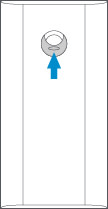Physically Installing Ring Peephole Cam (Door View Cam)
Set up your Ring Peephole Cam (Door View Cam) with this step-by-step guide.
Quick Start
1. Download and open Ring app. Select Set Up a Device.
2. Scan QR code with Ring app. Use this code or the one on your device to continue setup.
Tool included
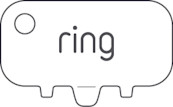
Remove protective film from device. This ensures your device works properly.
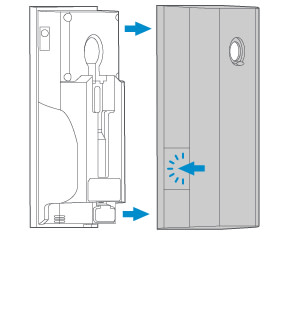
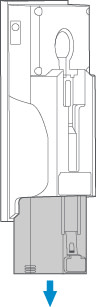
- Plug the battery into a USB port using the provided orange cable.
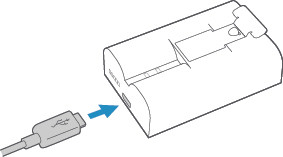 The battery is fully charged when just one LED is lit. Keep in mind that it can take a full 5 to 10 hours to fully charge a Ring battery depending on whether the USB cable is plugged into a USB port or a wall outlet.
The battery is fully charged when just one LED is lit. Keep in mind that it can take a full 5 to 10 hours to fully charge a Ring battery depending on whether the USB cable is plugged into a USB port or a wall outlet. - Continue set up in the Ring app.
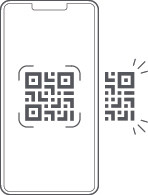
- Inside
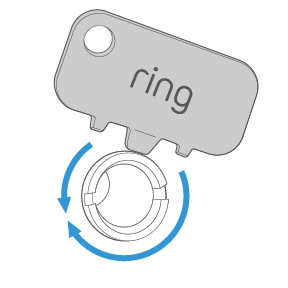
- Outside
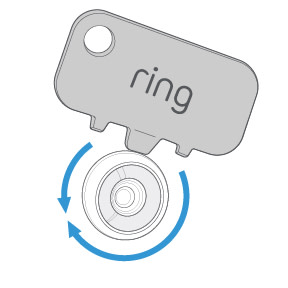
- Put the tool’s flat edge in the slots to unscrew.
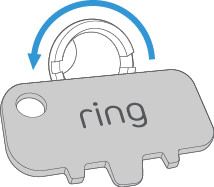
- Remove peep lens.
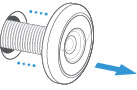
- Smooth out the hole’s edges with the tool.
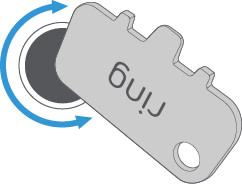
- Outside
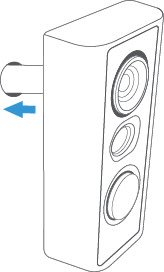
- Remove cap
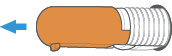
- Optional: Install the large view hole adapter if needed.
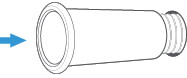
- Inside
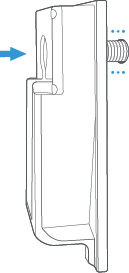
- Draw the cable out of the tube until there’s no slack.
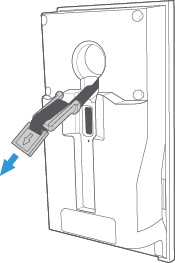
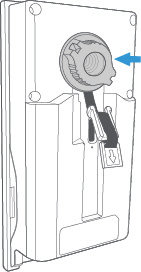
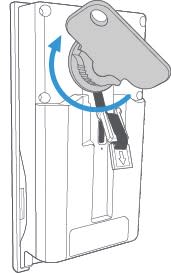
- Gently pull excess cable through clip.
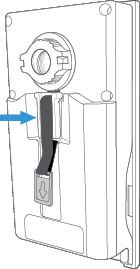
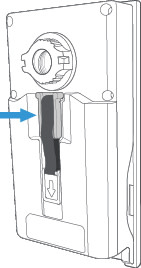

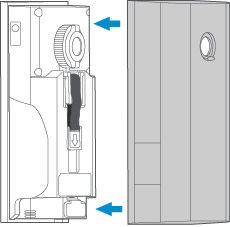
- Slide peephole cover up for privacy.
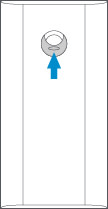
Installation de la Peephole Cam (Door View Cam)
Configurez votre Ring Peephole Cam (Door View Cam) à l’aide de ce guide étape par étape.
Démarrage rapide
1. Téléchargez et ouvrez l’application Ring. Sélectionnez Configurer un appareil. 2. Balayez le code QR avec l’application Ring. Utilisez ce code ou celui de votre appareil pour poursuivre la configuration.
Outil inclus
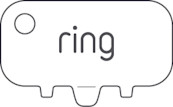
Retirez le film de protection de l’appareil. Cela garantit le bon fonctionnement de votre appareil.
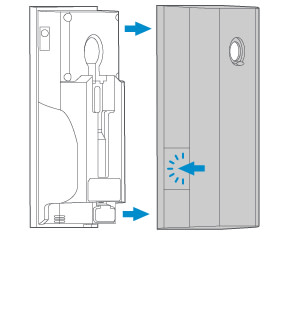
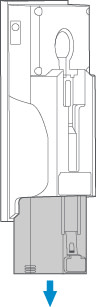
- Branchez la batterie sur un port USB à l’aide du câble orange fourni.
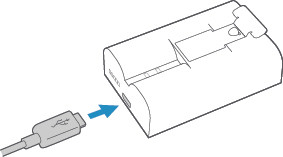 La batterie est entièrement chargée lorsqu’un seul voyant DEL est allumé. N’oubliez pas que le chargement complet d’une batterie Ring peut prendre de 5 à 10 heures, suivant le branchement du câble USB à un port USB ou à une prise murale.
La batterie est entièrement chargée lorsqu’un seul voyant DEL est allumé. N’oubliez pas que le chargement complet d’une batterie Ring peut prendre de 5 à 10 heures, suivant le branchement du câble USB à un port USB ou à une prise murale. - Continuez la configuration dans l’application Ring.
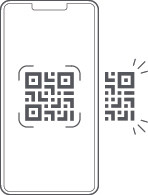
- Intérieur
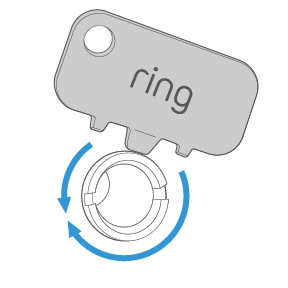
- Extérieur
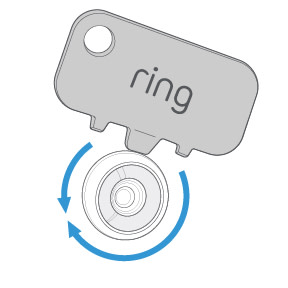
- Placez le bord plat de l’outil dans les fentes pour dévisser.
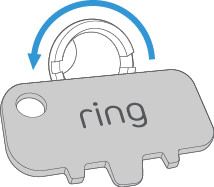
- Lissez les rebords de l’orifice avec l’outil.
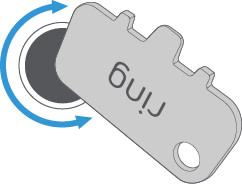
- Extérieur
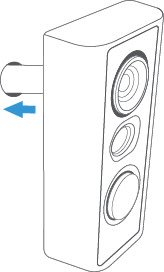
- Retirez le capuchon.
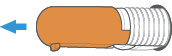
- Facultatif : Installez l’adaptateur de grand judas au besoin.
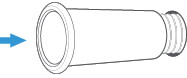
- Intérieur
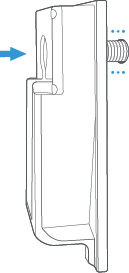
- Tirez le câble hors du tube jusqu’à ce qu’il soit bien tendu.
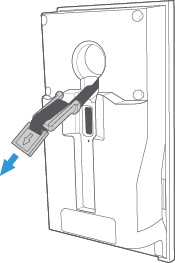
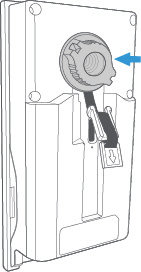
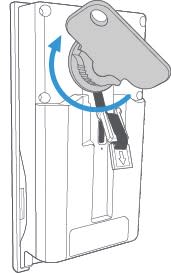
- Tirez doucement l’excédent de câble dans l’attache.
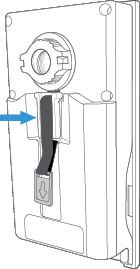
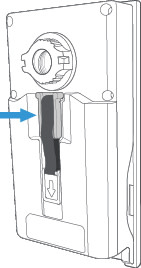

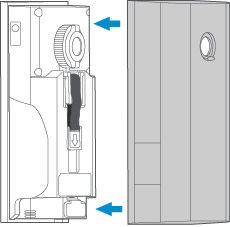
- Faites glisser le couvercle du judas vers le haut pour plus d’intimité.